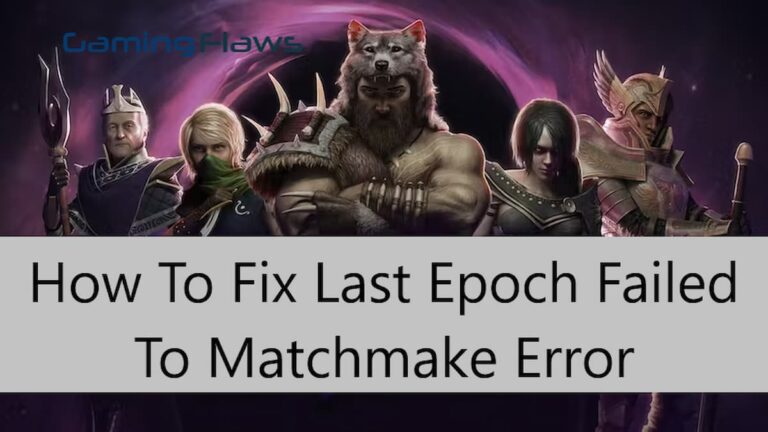How To Fix Beaver Error Code In Destiny 2
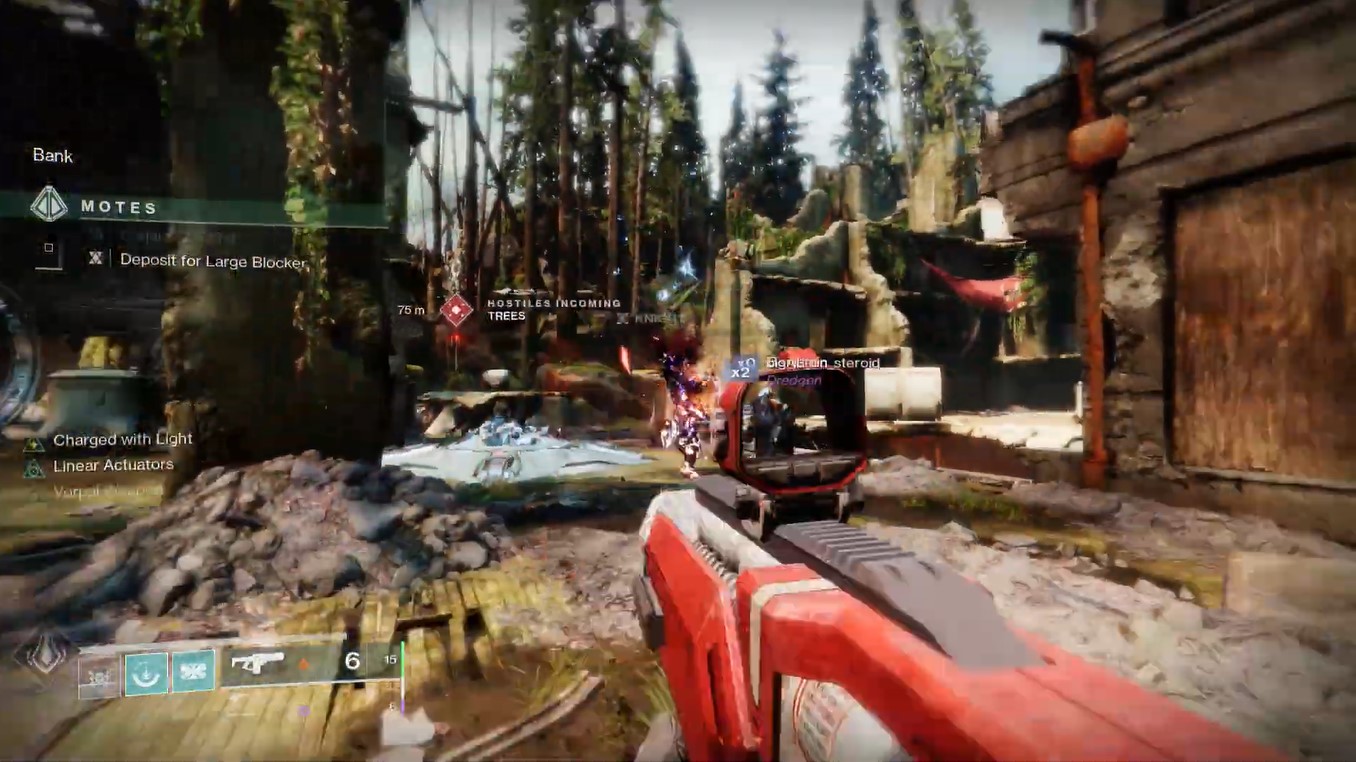
The Beaver Error Code in Destiny 2 is an all-too-common issue that can disrupt your gaming experience, abruptly disconnecting you during crucial moments such as bounty gathering or when on the verge of defeating a challenging boss. Despite Bungie’s ongoing efforts to address this bug through updates, encountering it multiple times necessitates quick and effective solutions. Here’s a comprehensive guide, that will discuss in detail all the possible fixes for Beaver Error Code in Destiny 2.
Read More About Destiny 2: Error Code Olive
What Is Beaver Error Code In Destiny 2?
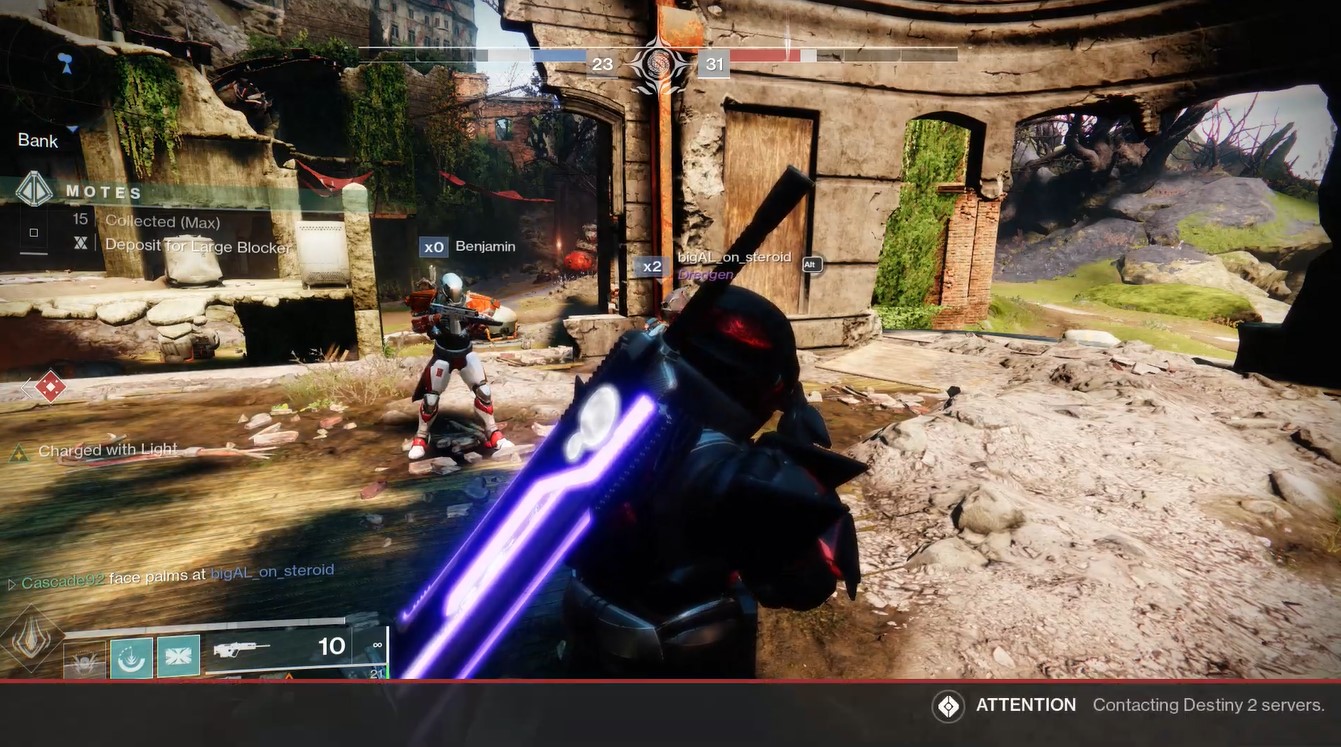
In Destiny 2, the Beaver Error Code prevents your console from establishing a connection with your friend’s console. Unlike the Weasel Error Code, which hinders you from starting your adventure this Error occurs in between throwing you out of Destiny 2, as it is the worst thing that can happen to you.
While the major reason for Beaver Error Code in Destiny 2, is network configuration issues, there are multiple reasons too including packet loss, congestion on your server, or maybe some Wi-Fi setups. This error is also likely to occur when multiple consoles are connected to one internet.
You can avoid this error by downloading Destiny item manager, which although in an out-game application but this way you can manage your activities in Destiny 2. Beaver error code in Destiny 2, occurs most frequently when you’re completing different tasks inside the Tower.
Knowing the number of times, you’ve visited Tower during your Destiny 2 adventure, it’s much better to download the Destiny item manager, which will manage your time there, and thus you can also avoid the Beaver Error Code.
Different Ways To Fix Beaver Error Code In Destiny 2
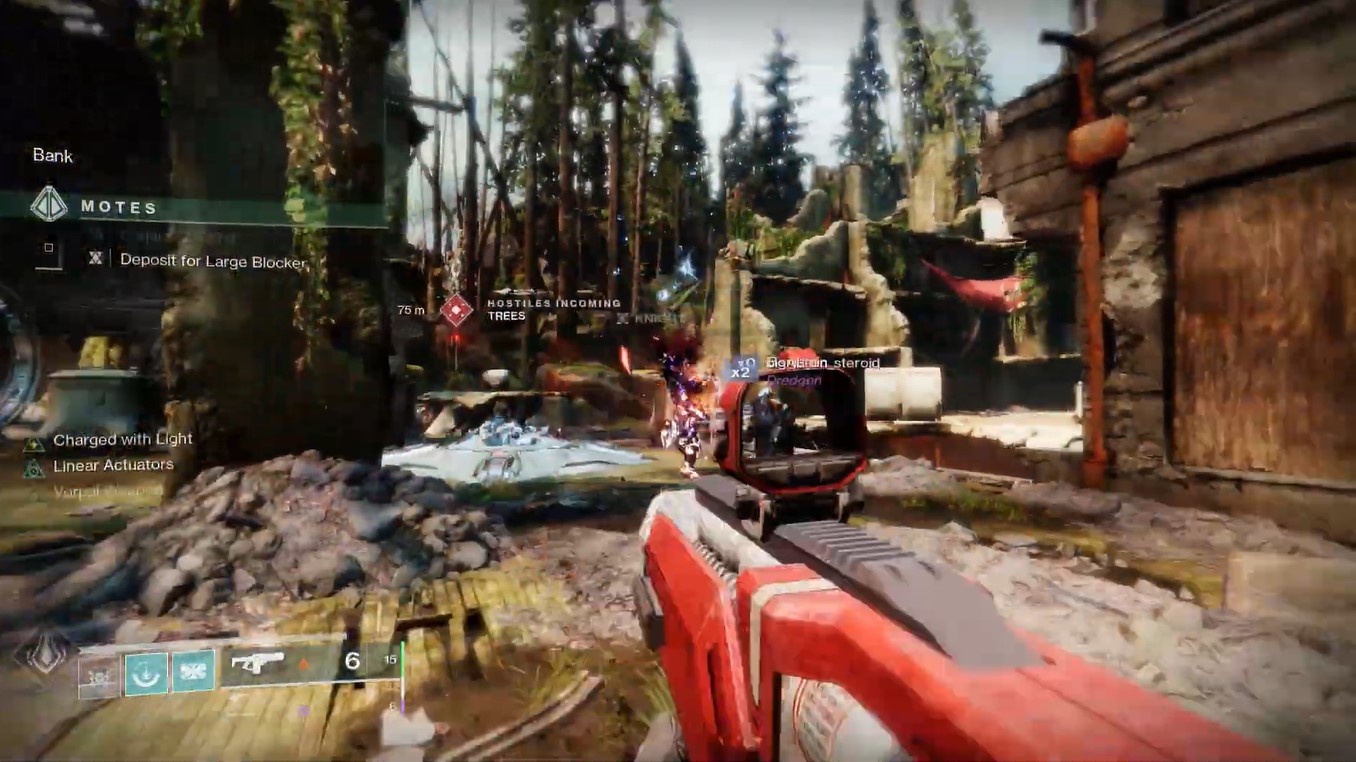
There is quite a way you can fix Beaver Error Code in Destiny 2, however, none of them gives the ability to fix it, therefore you may have to try multiple fixes. Here’s a list of quick Beaver Error Code solutions you can adhere to:
UPnP Settings
Beaver Error Code in Destiny 2 can be fixed by clearing up all the router’s connections and reconnecting them. To do so, go to the control panel of your router, and find the UPnP setting.
These settings can be different for different routers, therefore not mentioning any specific way to get access to this location, however, once have opened the UPnP settings, all you need to do is disconnect all current connections. Then reconnect your console, and try entering Destiny 2, it will most probably work.
IP Address
Beaver Error Code in Destiny 2 can also be fixed by resetting your IP address. Click on the Start icon in the left corner of your screen and then go to Run. Once there, type cmd, and press ENTER.
After this, using the combination Shift+Ctrl+Entr, open Command Prompt. Here type, “ipconfig /release” and “ipconfig /renew“. Your IP address will reset as soon as these two run.
DNS Settings
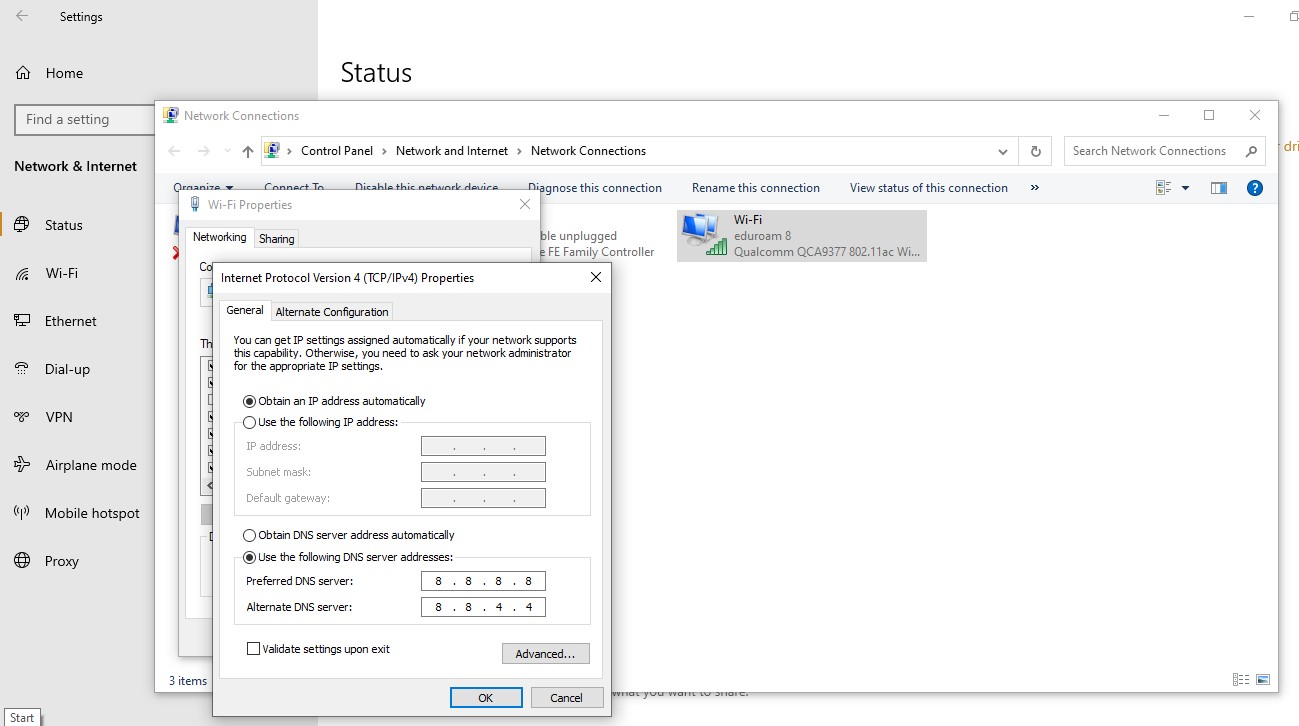
Another way to fix Beaver Error Code in Destiny 2, is to make some changes in the DNS Settings. Here’s how you can do this:
- Press together the Windows and I keys. This will open up Windows Settings.
- Choose Network and Internet.
- Here, navigate to Status, and here hit Change adapter option. Look for the network you’re using and go to its properties.
- Choose Internet Protocol Version 4 (TCP/IPv4).
- Go to Properties.
- Activate the option “Use the following DNS server addresses”. After this for the preferred DNS server set choose 8.8.8.8 and for Alternate choose 8.8.4.4.
Try Steam Beta Version
One way you can play Destiny 2 without encountering any bugs like Beaver Error Code is to try out the Steam Beta Version. To do so, you first need to start the Steam client on your PC. Once you have launched the Steam client, the next thing is to hit the Steam option and then go to Settings.
Inside the Settings, open your Account and hit the Change button. After this, a drop-down menu will appear. Select Steam Beta Update and then press OK. Now, enter your Destiny 2 adventure again, after restarting, and most probably you won’t encounter any bugs this time.
Above mentioned are some of the most appropriate ways you can fix the Destiny 2 Beaver Error Code. However, if none of this works, then try changing your network connection as poor connection can be a reason for your Beaver Error Code in Destiny 2.
Hi, I’m Matthew Wilkins, a dedicated gamer and seasoned journalist holding a Communicative English degree from Chapman University. With over 8 years of hands-on gaming experience, I bring a wealth of knowledge to GAMINGFLAWS. Throughout my career, I’ve been a trusted guide for many, navigating the ever-evolving landscape of the gaming world. Follow me for more expert insights into the gaming universe.


![WoW SoD Not Working: How To Fix Botting Issue And Bugged Quests [Complete Solution]](https://ciceropost.com/wp-content/uploads/Add-a-subheading-1-8-768x421.png)