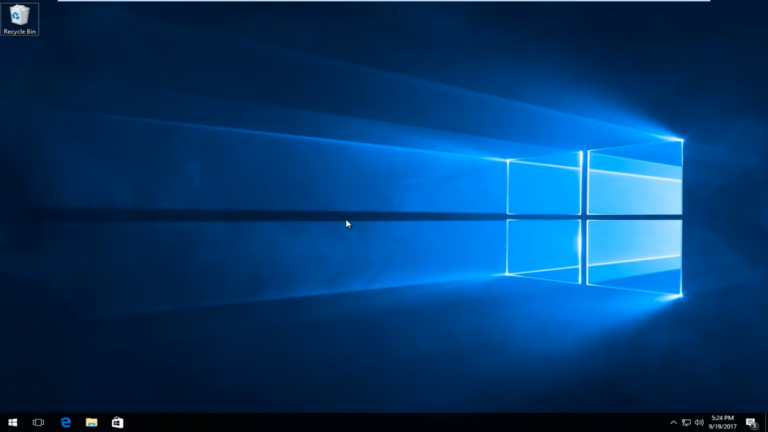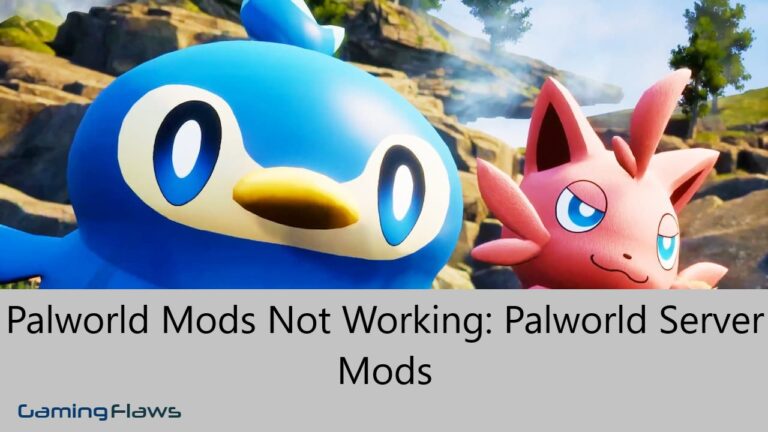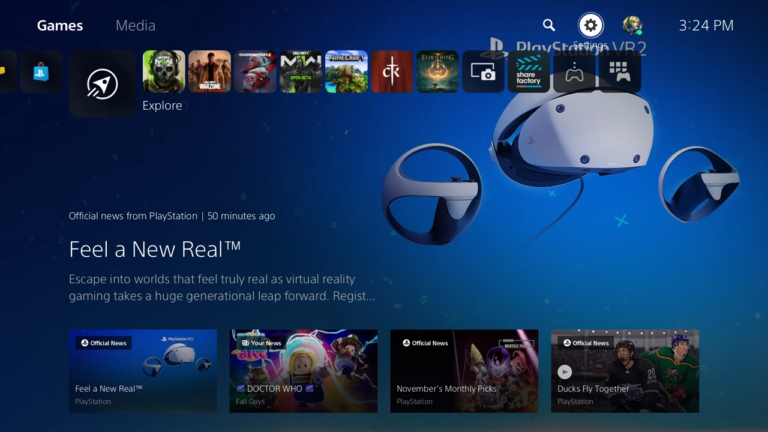Palworld Xbox Multiplayer Crashing: Why Does Palworld Keep Crashing on Xbox

The Xbox version of Palworld is causing frustration for many players because it keeps crashing. This problem adds to the list of issues with the Xbox version, which already isn’t as good as the PC version. Pocketpair, the game’s developer, announced that Palworld sold over 7 million copies in just five days, showing how popular it is. But having so many players can cause problems, especially for new games like Palworld. For example, when the game was first released, too many people trying to play at once caused the multiplayer mode to stop working.
Palworld Crashing On Xbox
While some of the initial problems with Palworld’s multiplayer have been fixed, there’s still a big issue with the game crashing on Xbox consoles. Many players have reported that whether they’re using an Xbox One or an Xbox Series X/S, the game crashes frequently, sometimes as often as every 20 minutes. Game Rant’s own testing confirms this, showing that Palworld crashes around two times per hour on average. This guide explains all the ways by which you can help yourself solve this problem and make your Palworld more joyful.
Adjusting Selected Palworld Settings
Some players have found that tweaking certain settings in Palworld could potentially alleviate the crashing issue. They recommend adjusting the Gatherable Items Respawn Interval to a higher setting and reducing the Pal Appearance Rate. However, it’s important to note that these adjustments don’t guarantee a solution for everyone experiencing crashes. These stability concerns have persisted since the game’s debut on Xbox consoles, and while the most recent update introduces some fixes tailored for Xbox users, it appears that the core crashing issue remains unaddressed.
Many players affected by these crashes express frustration, particularly those who encounter game crashes while attempting to navigate dungeons. The precise cause of these disruptions remains uncertain. Some players attribute crashes to occurring shortly after fast travel, while others suspect dungeons as the culprit.
Examine Common Causes of Crashes
Various factors could potentially lead to crashes in Palworld on Xbox. These include:
- Bugs and glitches: Temporary issues within the game’s software can result in crashes.
- Outdated game version: Running an older version of Palworld may lead to stability issues.
- Corrupted game files: If certain game files become corrupted, it can disrupt the smooth functioning of the game.
Maintain Optimal Performance Of The Console
To maintain optimal performance of your console, it’s important to ensure proper ventilation and avoid placing it in confined spaces. Additionally, monitor your game files for any signs of corruption and follow recommended solutions to maintain their smooth working. Taking these precautions can help mitigate the risk of crashes and enhance your overall gaming experience.
Performing Basic Troubleshooting Steps
Performing basic troubleshooting steps can help resolve Palworld crashing issues on Xbox. Here’s what you can do:
Restart Your Console: The first and simplest step is to restart your Xbox console. This action refreshes the system’s memory and can often clear temporary glitches.
For Xbox One or Xbox Series X/S:
- Hold down the power button on the console for about 10 seconds to turn it off.
- After a few seconds, turn the console back on.
Check For Updates
Ensure both your game and console are up to date. Outdated versions can lead to compatibility issues and crashes. You can enable Automatic Updates in the Settings menu to ensure your system and games stay current. Unfortunately, verifying game files isn’t possible on the Xbox version of Palworld, as this method is specific to the PC version on platforms like Steam. Delving into more advanced solutions may be necessary to address persistent crashing issues in Palworld. Consider the following steps:
Reinstall The Game
Occasionally, game files can become corrupted, leading to recurring crashes. In such cases, performing a fresh installation may resolve the issue.
For Xbox and through Xbox Game Pass:
- Press the Xbox button on your controller and navigate to “My games & apps.”
- Locate Palworld in the list, press the Menu button (the one with three lines), and select “Uninstall.”
- Once the game has been uninstalled, reinstall it by either finding it in the Xbox Store or accessing it from your game library.
By reinstalling the game, you ensure that any corrupted files are replaced with fresh, unblemished ones, potentially resolving the crashing problem.
Optimize System and Game Settings
Optimizing both your Xbox system and Palworld’s in-game settings can help prevent many performance issues, including crashes. Here are some specific actions you can take:
Check Graphics Settings: Navigate to Palworld’s settings menu and adjust the graphics settings to align with your console’s capabilities. Lowering certain visual effects can improve stability and reduce the likelihood of crashes.
Manage Console Settings: Customize your Xbox profile settings to disable sleep mode while playing Palworld. This prevents the console from unexpectedly interrupting your gameplay session.
Additionally, it’s essential to regularly clean dust from your Xbox console. Overheating caused by dust accumulation can contribute to crashes and other performance issues. By maintaining a clean console, you can help ensure optimal performance and minimize the risk of crashes during gameplay.
Stay Updated and Engage with the Community
Staying informed and actively engaging with the Palworld community can be invaluable in addressing persistent issues. Here’s how you can stay updated and connected:
System and Game Updates: Regularly check for and install updates for both your Xbox console and Palworld game. These updates often contain bug fixes and performance improvements that can help alleviate crashing issues.
Graphics Drivers: Ensure that your console’s graphics drivers are kept up to date. This is crucial for optimal rendering of game visuals and can contribute to overall stability.
Reach Out To The Developer’s Customer Support Team
If problems persist despite these measures, don’t hesitate to reach out to the developer’s customer support team for assistance. Additionally, consider engaging with the Palworld community on social media platforms or forums. Fellow players may offer valuable insights, troubleshooting tips, or information about upcoming fixes that could help resolve the issue. By staying informed and actively participating in the community, you can work towards finding a solution to the crashing problem and enhancing your gaming experience.
Meet Rana Salman, the ultimate gaming aficionado, with a knack for ruling the Valorant realm. When he’s not busy outplaying opponents, you’ll find him diving deep into his interests, mining gems for content with the finesse of a pro gamer. Stick around, because with Rana, it’s always game on!
![WoW SoD Not Working: How To Fix Botting Issue And Bugged Quests [Complete Solution]](https://ciceropost.com/wp-content/uploads/Add-a-subheading-1-8-768x421.png)