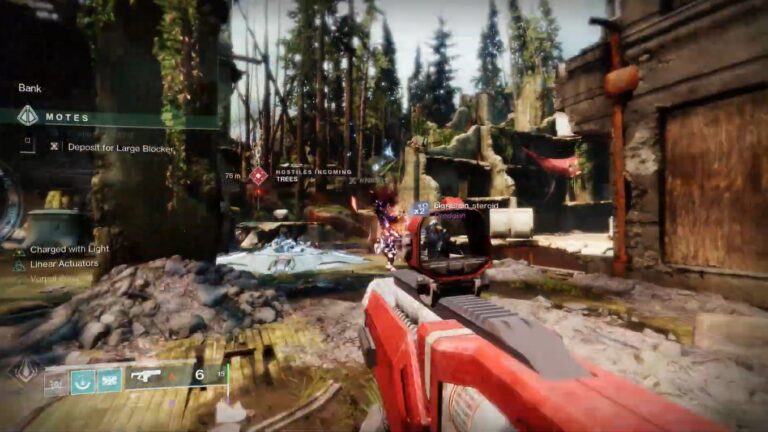How To Fix The Finals Connection Failed Error [Complete Guide]

The Finals is an intense FPS game with action-packed matches, destructible environments, and added features like mobility and environmental interactions.
Despite a decent reception at release, players have been troubled by The Finals connection failed error, hindering the smooth gameplay experience. This guide will help you resolve the issue, ensuring a smooth return to the game for an enjoyable shooting experience.
Read More About: How to Fix the Finals Crashing on Ps5: All Causes and Fixes
How To Fix The Finals Connection Failed Error

In The Finals, when it comes to the Connection Failed Error, it can have different causes, and we’ve got various solutions for each case. Read on to learn all possible solutions to the error.
Method #1: Check the Server Status
The first reason for the Finals connection failed error can most likely be a server breakdown. Therefore, when you encounter a connection failure error, the first thing you should do is check the server status.
You can check the Server Status through the game’s official Twitter page. Simply open the official Twitter page and look for any messages regarding server problems or maintenance. If everything seems fine, with no indication of a server breakdown, you should proceed to one of the error solutions.
However, if the game servers are down, you will have to wait till the servers are back live by the developers. Simply check for updates on the official Twitter page.
Method #2: Turn Off 3rd Party Anti-virus Software

Antivirus software often blocks third-party applications, causing conflicts during updates. Such software or firewall blocks the access of the application, so it is better to disable it. Simply turn off any such software and restart the game.
Method #3: Verify Integrity of Game Files
You should proceed to verify the integrity of game files on Steam Library. This can be done by performing the following simple steps:
- Right-click on The Finals game icon.
- Select Properties and go to Installed Files.
- Click on Verify integrity of game files.
- Relaunch the game and check if the connection failed error is resolved.
If the issue resided in the integrity of the game files, The Finals connection failed error will be resolved.
Method #4: Disable IPv6 and Change DNS
Alternatively, you can turn off the IPv6 and change DNS settings to solve The Finals Connection Failed Error. You can follow the steps to turn off the IPv6.
- Press the Windows key + R and type ncpa. cpl and hit Enter.
- Next up, Right-click on the internet connection and select Properties.
- You need to Uncheck the Internet Protocol Version 6 (TCP/IPv6) and click OK.
Moreover, to change the DNS, select Internet Protocol Version 4 (TCP/IPv4) in the Internet connection properties and update the preferred DNS server address to 1.1.1.1 and the Alternate DNS server address to 1.0.0.1.
After making the changes, choose Validate settings upon exit and click OK. Once done, go to The Finals and see if the connection failed error is fixed.
Method #5: Flush DNS

In order to address The Finals connection failed error, you can proceed to flush DNS. This can be done by opening Command Prompt as administrator and executing the following set of commands:
- ipconfig/flushdns
- ipconfig/registerdns
- ipconfig/release
- ipconfig/renew
- netsh winsock reset
- netsh int ip reset.
Once you have executed all six commands, restart the computer and check if the connection failed error is resolved.
Method #6: Power Cycle the Router
The error can be as a result on an internet issue so you should power cycle your router to fix it. Turn off your router and keep it unplugged for at least 3 minutes.
Afterward, you need to switch it on wait for all panel lights to turn green before testing the internet connection. It is recommended use an Ethernet cable for a more reliable test.
These are all the possible error fixed for The Finals connection failed error, while you’re at it, make sure to give a read to the Valorant Episode 7 Act 2 Player Count And Rank Distribution as well.
Hi, I’m Matthew Wilkins, a dedicated gamer and seasoned journalist holding a Communicative English degree from Chapman University. With over 8 years of hands-on gaming experience, I bring a wealth of knowledge to GAMINGFLAWS. Throughout my career, I’ve been a trusted guide for many, navigating the ever-evolving landscape of the gaming world. Follow me for more expert insights into the gaming universe.
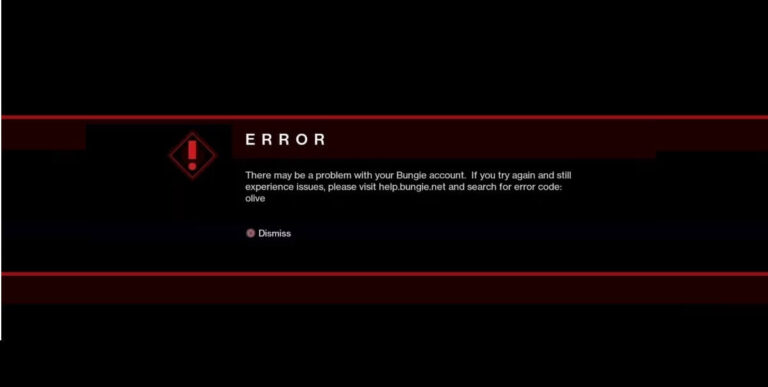
![EFT Insurance Not Working: Solution Explained [Fixed]](https://ciceropost.com/wp-content/uploads/Add-a-subheading-14-768x384.png)
![How To Fix GTA 5 Low GPU Usage Issue [Complete Solution]](https://ciceropost.com/wp-content/uploads/How-To-Fix-GTA-5-Low-GPU-Usage-Issue-Complete-Solution-768x432.jpg)