Minecraft Failed to Connect to Server: How to Fix it [Complete Solution]
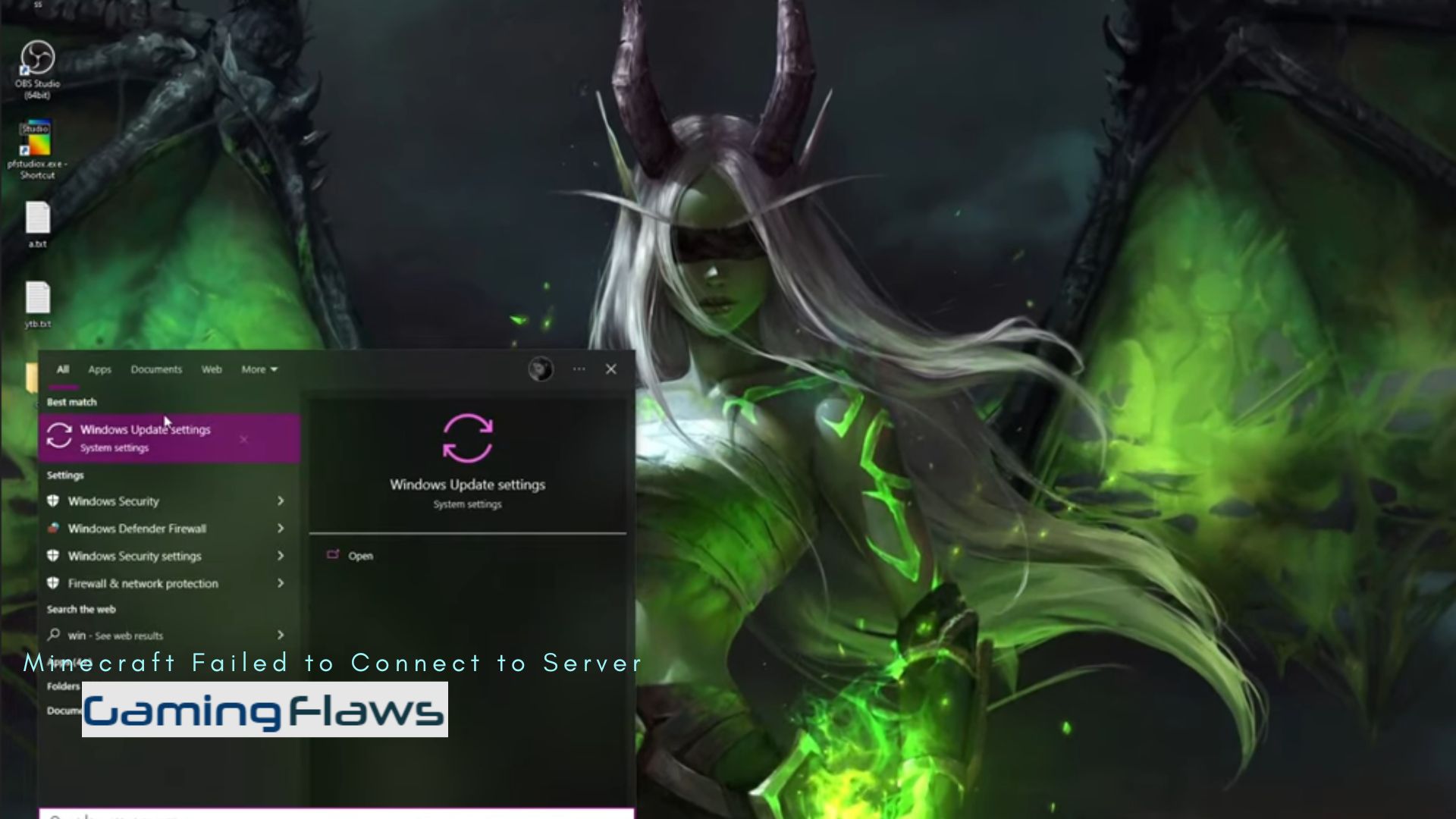
Minecraft is one of the most popular games but recently, players have been facing Minecraft Failed to Connect to Server which has caused troubles. This can be faced even when you have logged in to the game and then the connectivity loses between the server and your PC.
Read More About: How To Fix The Finals Crashing On Ps5: All Causes And Fixes
Minecraft Failed to Connect to Server
Minecraft sometimes gives an error called “Can’t Connect to Server” which causes players to be unable to play. Some solutions can solve this issue, so read all of them to fix Minecraft Failed to Connect to Server.
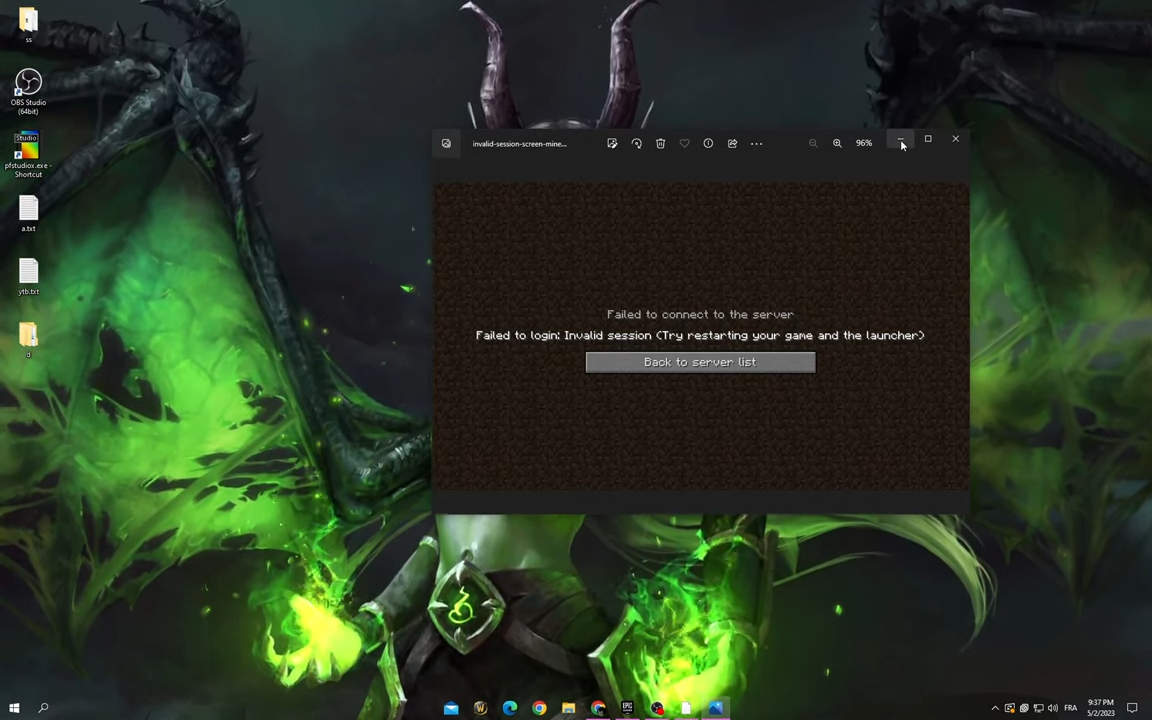
Refresh Minecraft Server
Some players are using Java edition of Minecraft which tends to give this issue repeatedly. This can be solved by pressing the refresh button on your PC which is located at the bottom of the server.
Checking the Minecraft server
At times, when you refresh the server, the issue still exists. This means that you can check whether the Minecraft server is still working or not.
Check your Network Connection
If the server of the PC is correct, then you need to check your network connection and see whether it is connecting to the PC. This can be done by completing the following:
- If the players are using the Wifi connections, then go and visit the Network & Internet icon.
- Check whether the Wifi connections are in the status of “Connected”.
- See the connection and if it is connected, then disable the connection and then connect again.
- However, if the connection is still intact and the solution is not being solved, then you can try to attach a wired connection. It might solve your problem.
Restart your Router
The universal method of any problem is to start with restarting your router. This might be the issue as sometimes the router gets stuck due to continuous use so refreshing it might make it work again. A router that is damaged or gets malfunctioned won’t work properly so check it out before going to other fixes. You should also try to connect the IP server test.prisonfun.com to check if the issue is fixed or not.
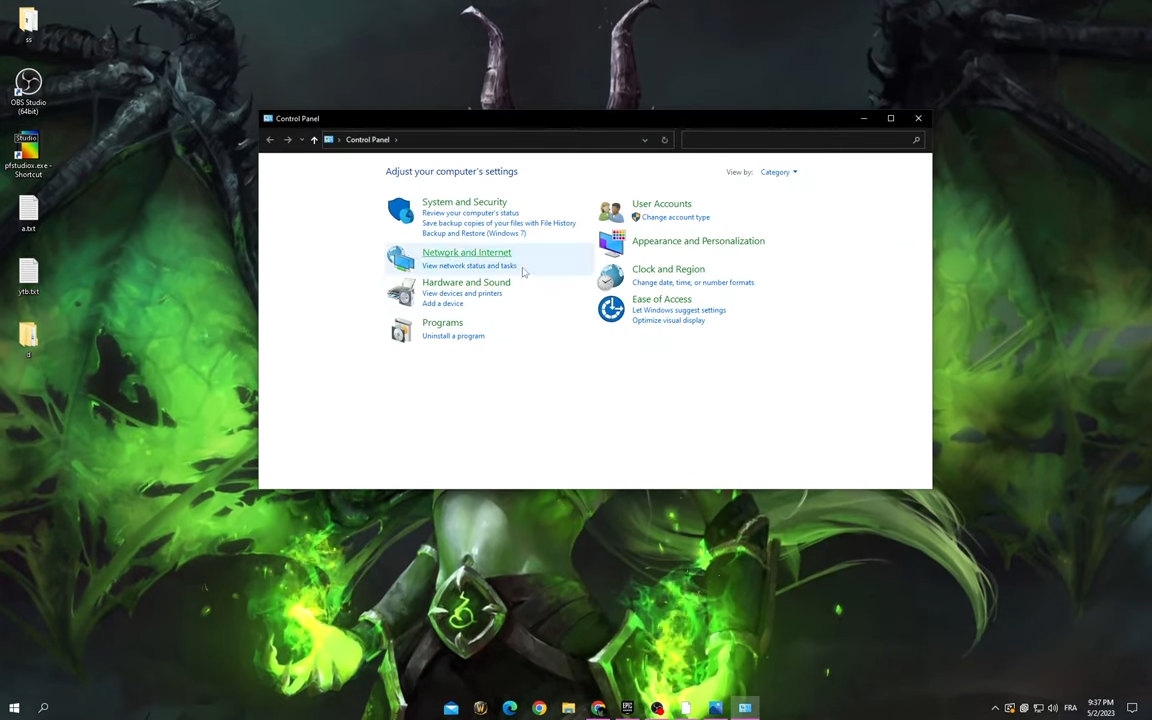
Restart the PC
Restarting your PC is one of the basic solutions because the virus might have affected the PC. This can also be caused when there is too much data on the system which causes other things to not function properly. When you have restarted your PC, try to connect the server ID again so your trouble can vanish with just a simple restart of PC.
Minecraft Account
You should log out your existing account and then after waiting for a few minutes, log back in using the ID and password. This is done so the system can again recognize your account and if the issue is still existing, then try other fixes. This issue can occur at times because Minecraft is a hug game with a lot of fans and having so many accounts to manage, it can be a hassle. Therefore, the connectivity issue can occur from your account so just in case, try to fix this issue by doing a login to your account.
Turn off the Firewall
Sometimes the firewall causes trouble to not launch the game, hence causing the connectivity issue. You must turn the firewall off when you are about to play Minecraft. Minecraft Failed to Connect to Server also occurs due to access to parental control software so it is better to turn that off as well. This disconnectivity can be caused by this firewall blocking access to the game. It is very easy to just turn the firewall off so do it as it might fix your issue.
Fixing the Domain Name System (DNS)
Fixing the Domain Name System can solve any kind of connectivity issue. You can just turn it off or allow it to block the DNS. This will help you to allow better connectivity of the system and the server will also be able to work sufficiently. Domain Name System is flushed out to renew the IP address and it can be done by completing the following steps:
- Go to the search box and then write “cmd” and press enter. It will bring up many options in front of you.
- You will see the option of “Command Prompt” in front of you. Click right on it with your mouse.
- Choose the option of “Run as administrator”. This will let the game by run by giving good resources to it.
- Go to the window command and type “ipconfig /flushdns” and press enter and then type “ipconfig /renew” and again press enter so the command is saved.
- This will let Minecraft fix all the connectivity issues solving Minecraft Failed to Connect to Server.
This can also be done by allowing the DNS server to work properly by changing it. It can be done by completing the following steps:
- Press the windows key and then press “R”. Do remember to press both of these keys simultaneously which pops up the tab of run command.
- Now, write “ncpa.cpl” and then press enter to save it.
- Go to the properties of the file for Ethernet and tick the box where it is written: “Use the following DNS server addresses”.
- Enter the DNS server as “8.8.8.8” and alternate DNS server as “8.8.4.4”.
- Save both of these commands and restart your PC to let these changes be incorporated in the Minecraft failed to connect to server.
Read Next: Why Am I Getting Low FPS On My High End PC (Complete Solution And Fix)
Hi, I’m Matthew Wilkins, a dedicated gamer and seasoned journalist holding a Communicative English degree from Chapman University. With over 8 years of hands-on gaming experience, I bring a wealth of knowledge to GAMINGFLAWS. Throughout my career, I’ve been a trusted guide for many, navigating the ever-evolving landscape of the gaming world. Follow me for more expert insights into the gaming universe.
![[SOLVED] Fix Error Code Baboon in Destiny 2: Causes & Solutions](https://ciceropost.com/wp-content/uploads/error-code-baboon-768x432.jpg)


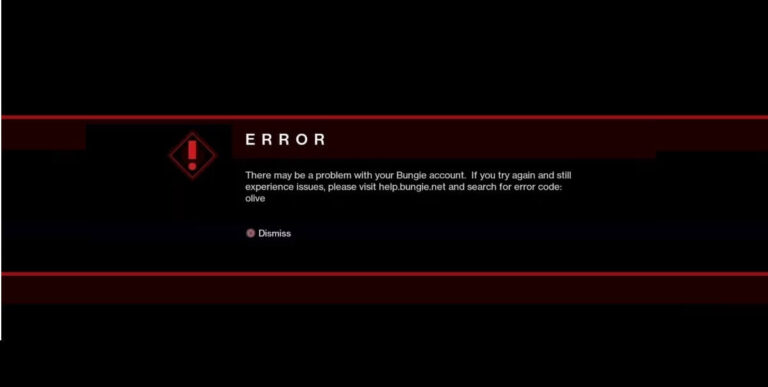
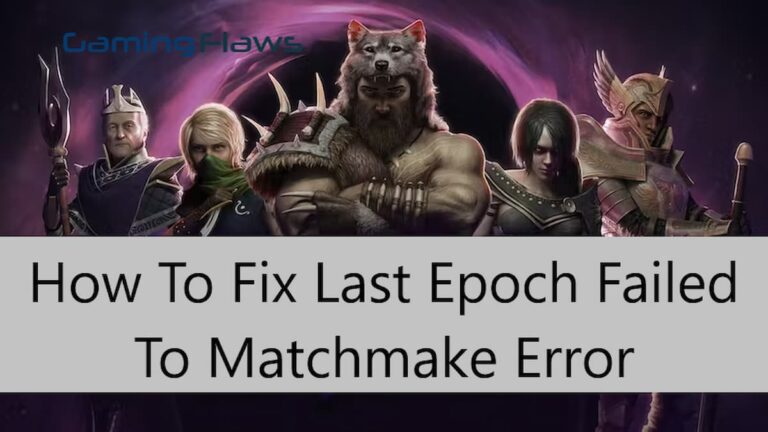
![How To Fix Escape From Tarkov Group Not Working: Complete Solution [Fixed]](https://ciceropost.com/wp-content/uploads/Add-a-subheading-4-768x432.png)