[SOLVED] Fix Error Code Baboon in Destiny 2: Causes & Solutions
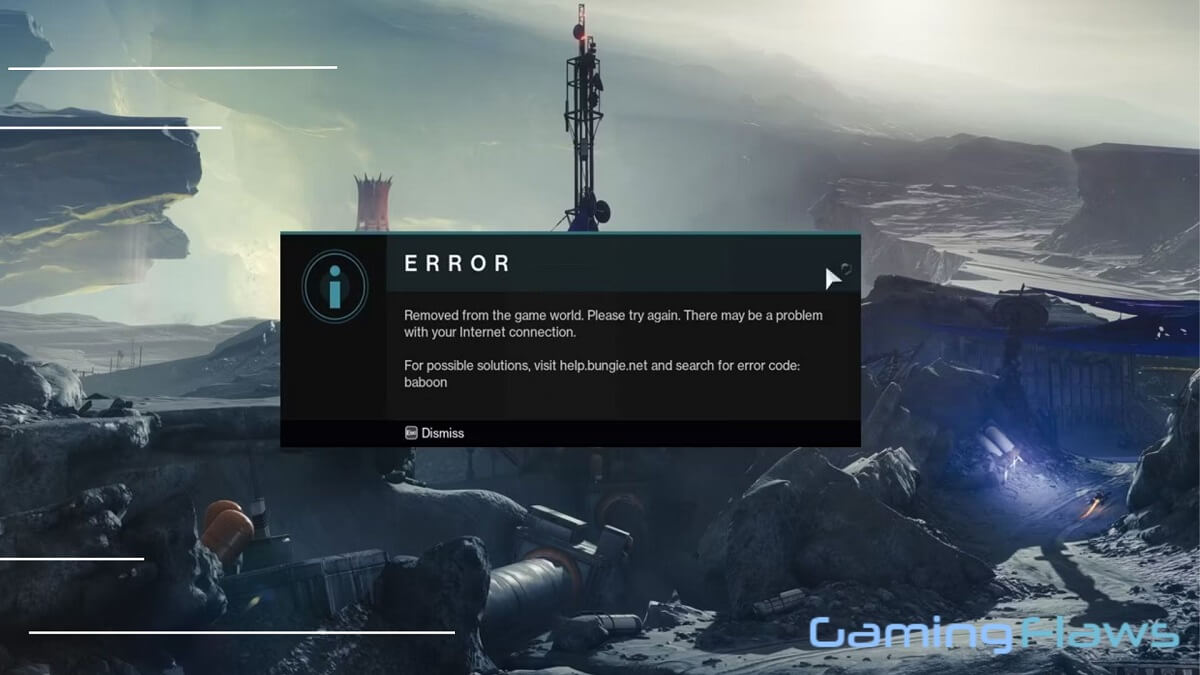
Destiny 2 players often see error codes while playing. One such error causing the community is the Baboon Error Code.
This error can be particularly frustrating as it kicks players out of activities and returns them to the title screen. In this blog post, I’ll explain the causes of this error and provide you with effective solutions to get you back into the game.
What is the Error Code Baboon in Destiny 2?
The Baboon Error Code is a network-related issue that affects Destiny 2 players across all platforms: PC, Xbox, and PlayStation. When this error occurs, players are usually kicked out of their current activity and returned to the game’s home screen.
How Does It Impact Gameplay?
The error code Baboon impacts the gameplay in several ways, such as:
Disrupted Activities
The most immediate impact of the Baboon Error Code is the disruption of gameplay.
Whether you’re in the middle of a Crucible match, exploring a new planet, or tackling a raid with your Fireteam, this error can suddenly kick you out of the game.
Loss of Progress
In some cases, the error can result in a loss of progress.
This is particularly frustrating in activities during time-consuming activities, such as raids or Grand Master Nightfalls.
Rejoining Issues
For certain activities, the Baboon error code prevents players from rejoining their Fireteam, forcing them to start the activity from scratch.
Why Does Error Code Baboon Occur? (Causes)
Following are a few causes behind the error code baboon, let’s take a look:
Network Instability:
This includes:
Packet Loss
Packet loss occurs when data packets sent from your computer to the server (or vice versa) fail to reach their destination. This can result in disconnection issues, leading to the Baboon Error Code.
ISP Saturation
Sometimes, the issue might not be on your end but with your Internet Service Provider (ISP). ISP saturation can occur during peak hours, causing a bottleneck in data transfer.
General Internet Congestion
Your local network might be fine, but the broader internet pathways could be congested, affecting your connection to Destiny 2 servers.
Game File Corruption
Corrupted game files can cause a myriad of issues, including the Baboon Error Code. This usually happens due to incomplete updates, disk write errors, or other types of data corruption.
Firewall Interference
Windows Firewall or other third-party firewall software might mistakenly flag Destiny 2 as a threat, thus blocking its network requests and causing the error.
How to Fix Error Code Baboon in Destiny 2?
Now that you have an idea about what causes this error, let’s take a look at the possible solutions:
Solution 1: Force Close the Game
The process to force close the game is different for PC players, and console players.
Steps for PC Players
- Press Alt + F4 to close Destiny 2.
- Re-launch the game from your desktop or Steam library.
Steps for Console Players
- Press the PS button on PS4/PS5 or the Xbox button on Xbox consoles.
- Navigate to Destiny 2 and close the application.
- Re-launch the game.
Solution 2: Fix Network Issues
Follow the steps below to fix the network issues:
- Disconnect all unnecessary devices from your Wi-Fi.
- Prioritize your gaming device in your router settings, if possible.
- Restart your router to refresh the network.
Just like Destiny 2, Diablo 4 has its share of error codes that can disrupt your gameplay. Our Diablo 4 guide to fix error code 316751 offers easy-to-follow solutions to get you back into the game as quickly as possible.
Solution 3: Avoid High Server Congestion
One effective way to minimize the risk of encountering the Baboon error code is to play Destiny 2 during off-peak hours. Server congestion often occurs when a large number of players are online simultaneously, especially during peak hours or immediately after a major game update.
To identify off-peak hours, you can visit Bungie’s server status page, which provides information on server load and any ongoing maintenance.
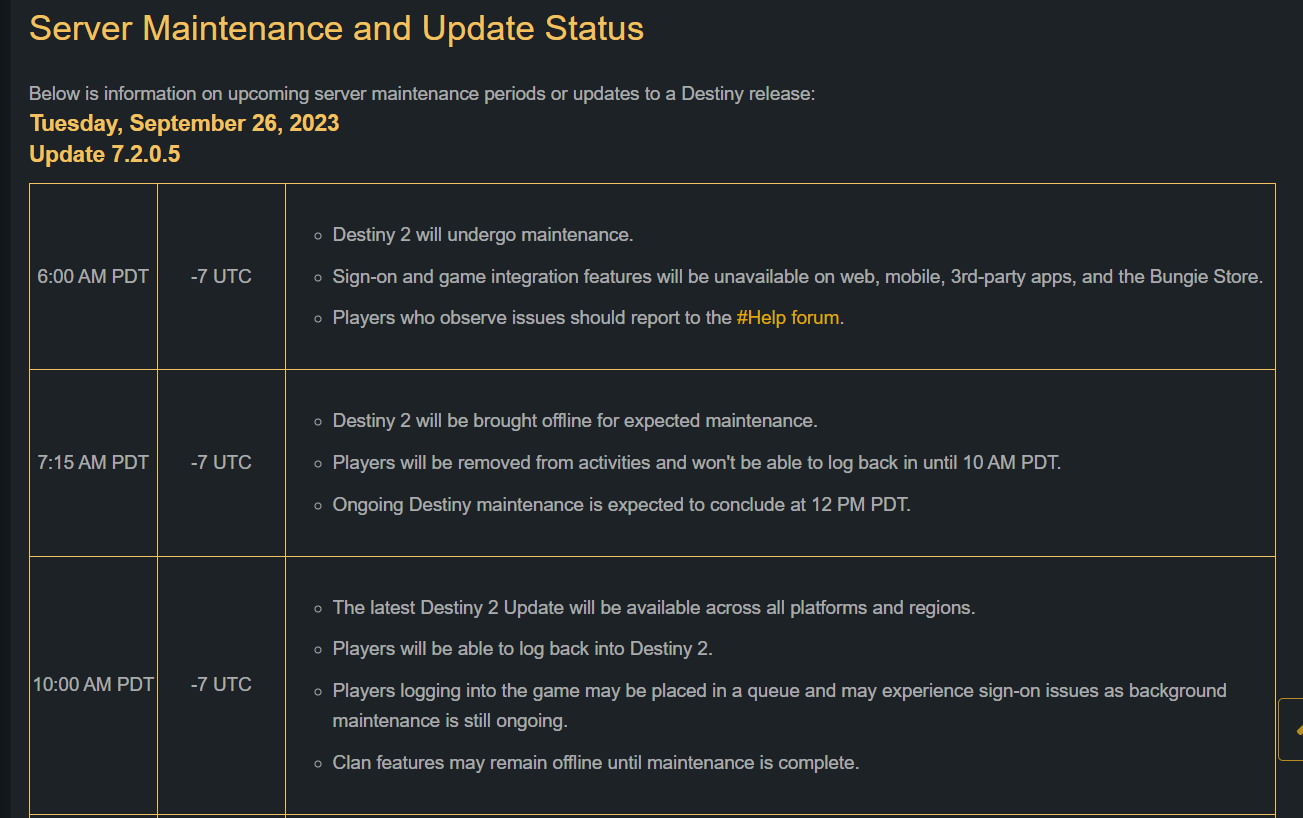
Solution 4: Verify Game File Integrity (Steam Users)
Here’s how you can verify your game file integrity:
- Open your Steam library.
- Right-click on Destiny 2 and select ‘Properties.‘
- Go to the ‘Local Files‘ tab.
- Click on ‘Verify Integrity of Game Files.‘
Solution 5: Configure Windows Firewall
Another thing that you can do to fix this issue is to configure the Windows Firewall:
- Type ‘Firewall‘ in the Windows search bar and open ‘Firewall and Network Protection.‘
- Click on ‘Allow an app through firewall.‘
- Click ‘Change settings‘ and then ‘Allow another app.’
- Browse to Destiny 2’s installation folder and select its main executable file.
- Check both the ‘Private’ and ‘Public’ boxes.
- Click ‘OK‘ to save the settings.
Conclusion
While the Baboon Error Code can be a source of frustration, understanding its causes and applying the appropriate solutions can help you get back into action. Always remember to keep your network stable and your game files in good shape to minimize the chances of encountering this error.
I hope that you enjoyed reading this post, let me know in the comments section if you face any issues.
Hi, I’m Matthew Wilkins, a dedicated gamer and seasoned journalist holding a Communicative English degree from Chapman University. With over 8 years of hands-on gaming experience, I bring a wealth of knowledge to GAMINGFLAWS. Throughout my career, I’ve been a trusted guide for many, navigating the ever-evolving landscape of the gaming world. Follow me for more expert insights into the gaming universe.
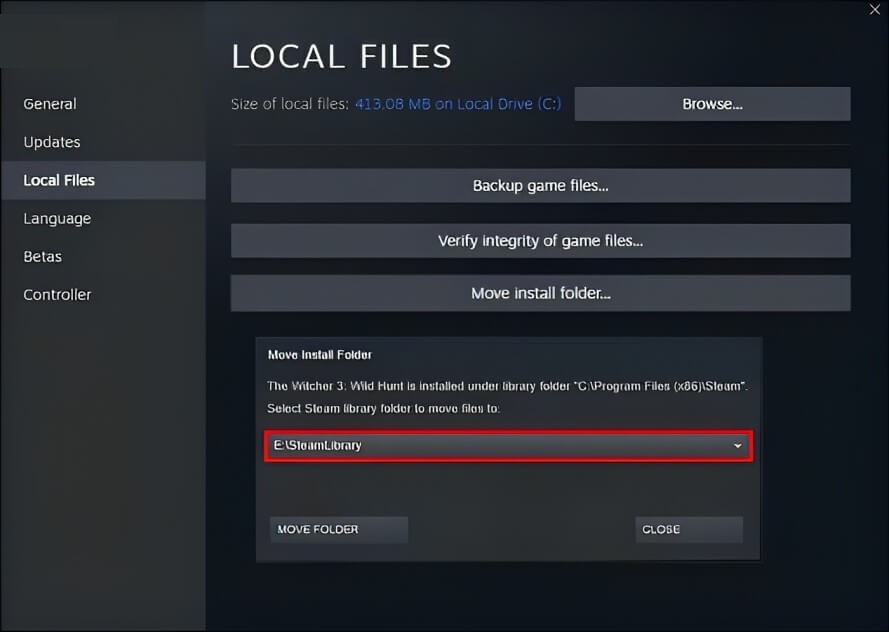
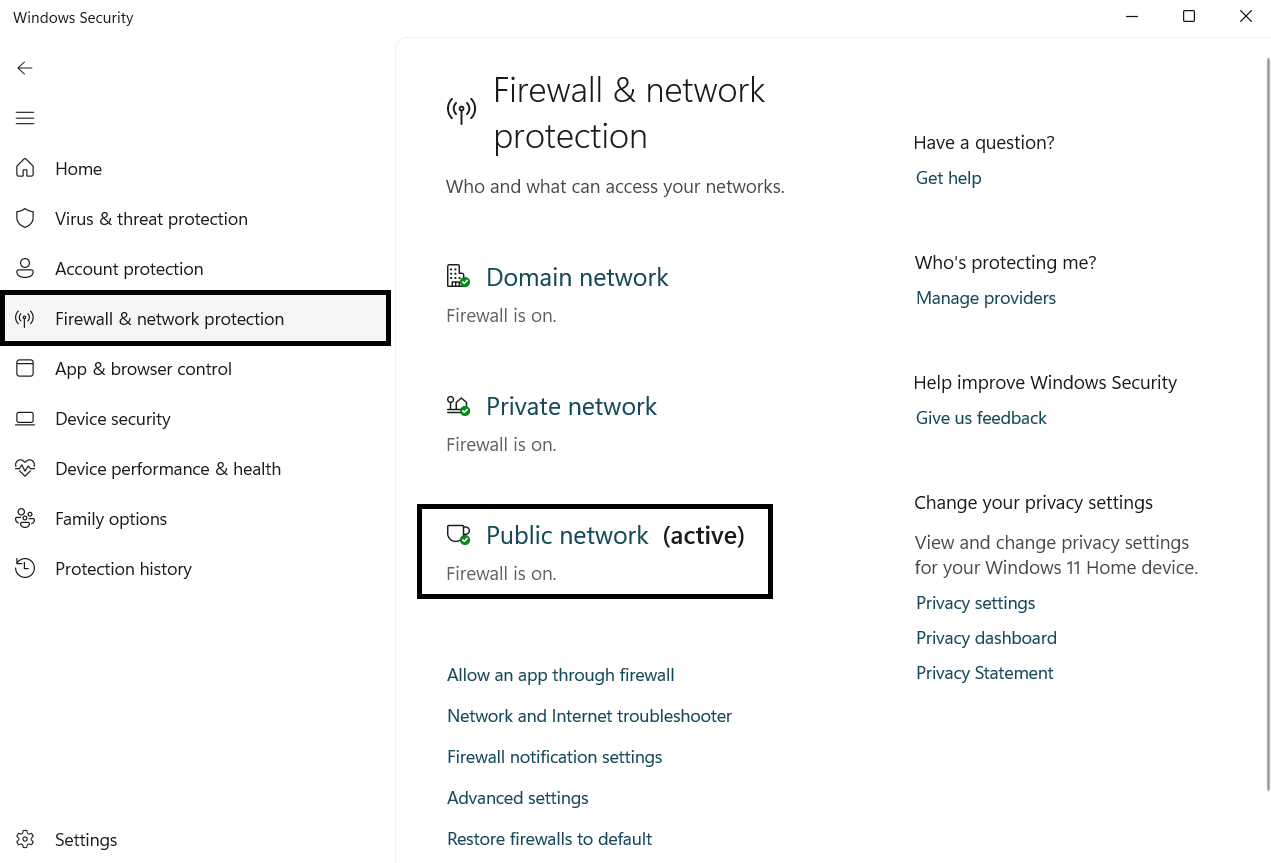
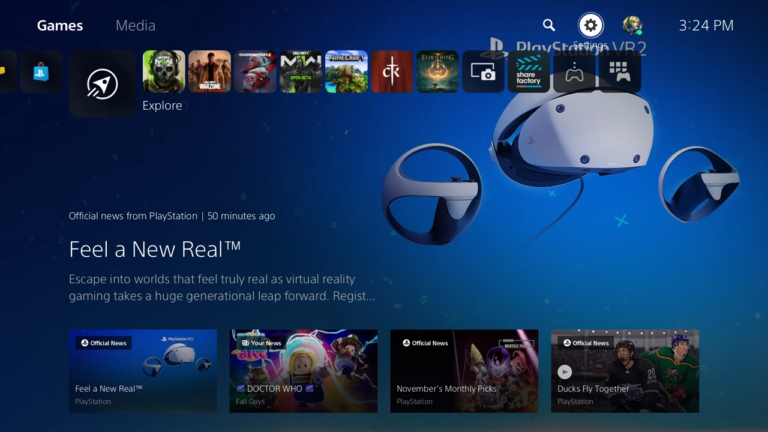

![How To Fix The Finals Connection Failed Error [Complete Guide]](https://ciceropost.com/wp-content/uploads/The-Finals-Cover-768x432.jpg)
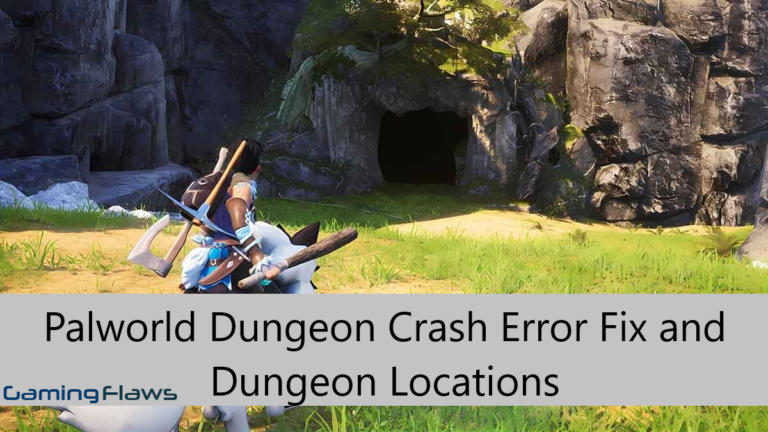
![Six Days In Fallujah No Sound Issue [Fixed]](https://ciceropost.com/wp-content/uploads/six-days-in-fallujah-no-sound-issue-768x432.jpg)
