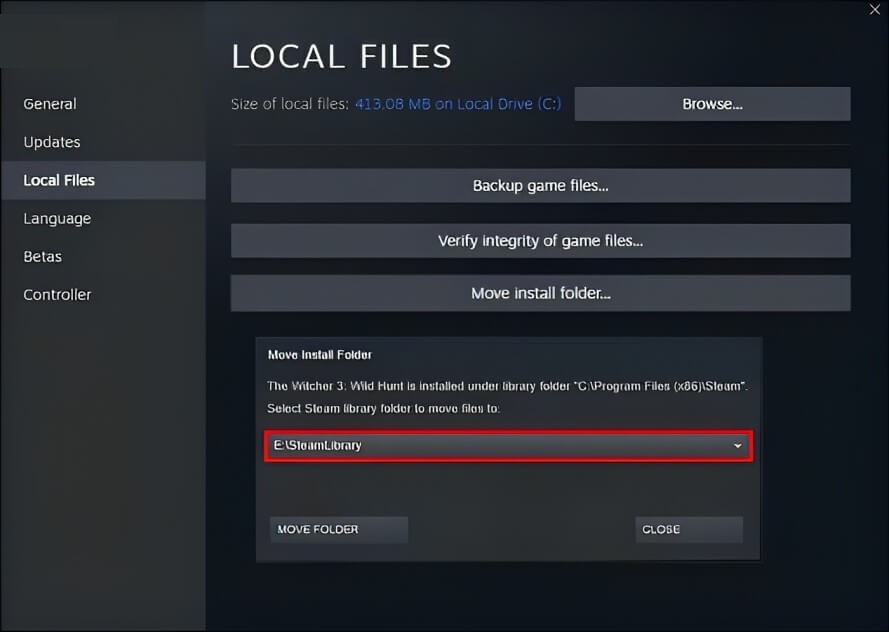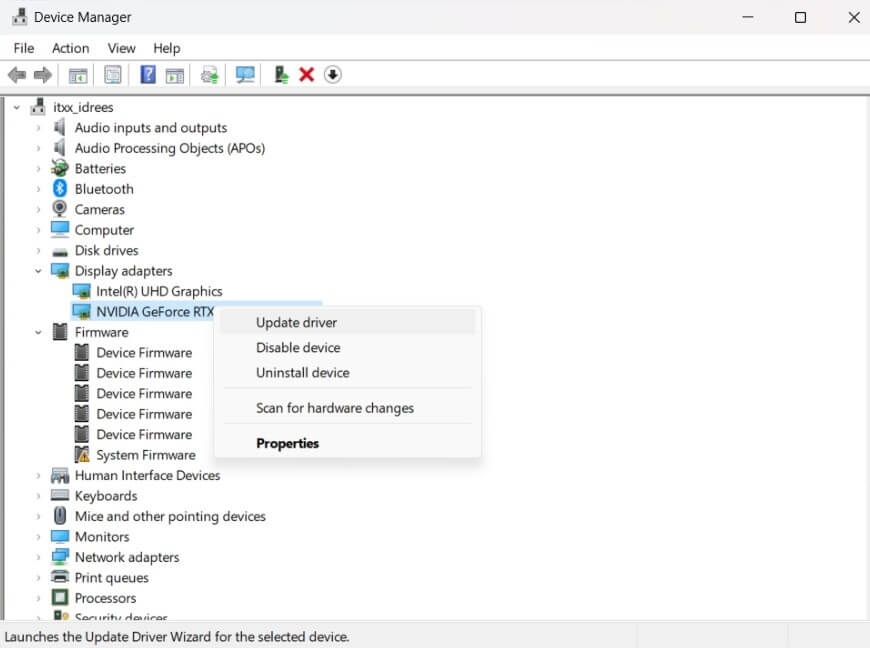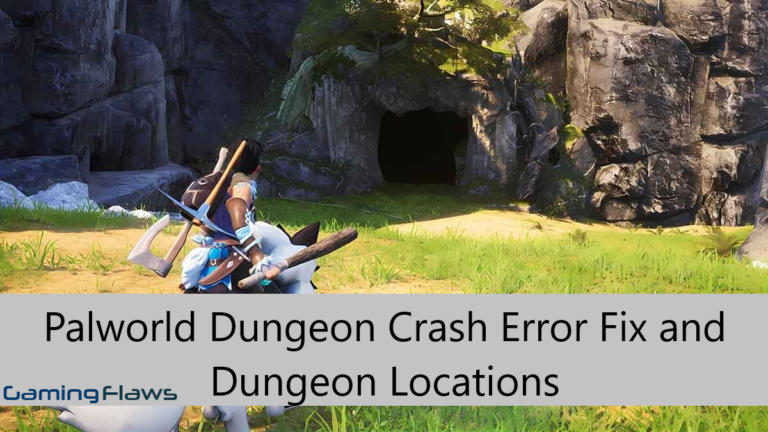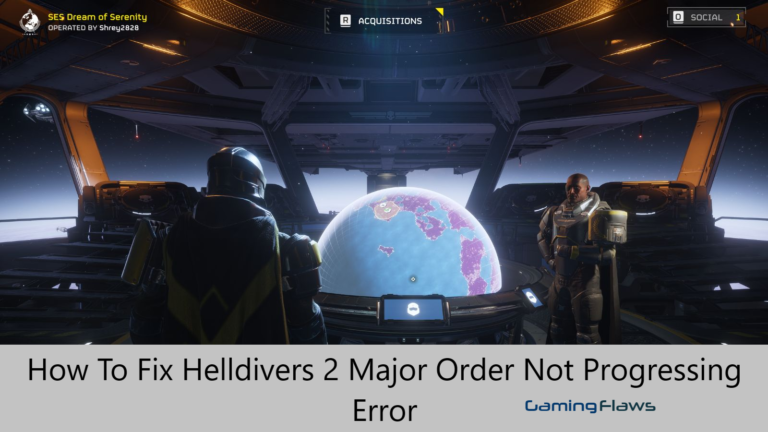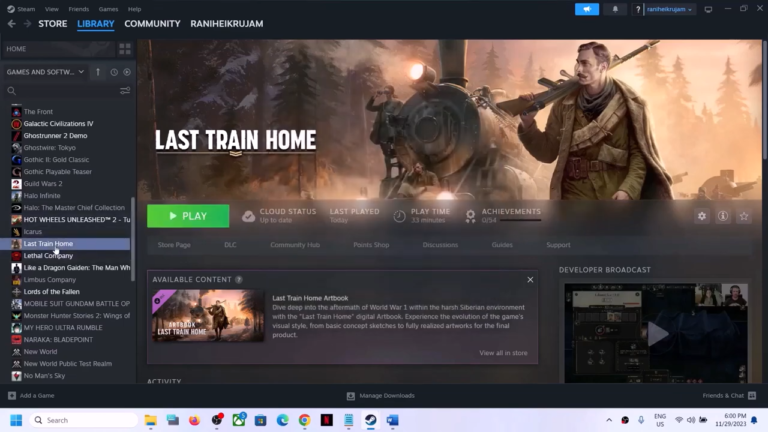Call of Duty MW2 Keeps Crashing On PC – 6 Easy Fixes

As a gamer, I have always been captivated by the adrenaline-pumping action of Call of Duty: MW2. However as time has passed, Modern Warfare 2, became well-known in the gaming community for its great game design.
But, like all the other games, it too suffers from its problems. Out of all of these, the worst issue is with PCs crashing during games. And a lot of players complained about this issue.
However, with a bit of research, I discovered what might be causing the problem and how to fix it.
In this article, I will explain in a detailed way, how you can fix this issue in COD: MW2.
What are the Common Causes of MW2 Crashing on PC?
Following is a list of some potential causes behind this error:
- Outdated Graphics Drivers
The first reason includes an outdated graphics driver. A graphics driver is important as it serves as a connection between your hardware and the game engine. When outdated, it won’t support new game update versions and other features.
- Faulty Game Files
Faulty game files can also be a leading cause behind the MW2 keeps crashing on PC issue. The game files may corrupt due to various reasons such as unfinished update downloads, interrupted installations, as well as malware infections, etc. The corrupted game data files can cause lagging and crashes as well.
- Lack of Hardware Resources
New modern titles such as Modern Warfare 2 need considerable hardware to run. If your computer lacks the minimum or recommended specifications required to run this game, then it might be unable to operate properly which can lead to possible crashes while playing the game.
- Overlays Interference
Some game overlays for example overlays from Discord or Steam can also disturb the game in different ways.
The overlapping might cause the game to shut down at times.
- Overclocking Instabilities:
We all know that overclocking can increase performance, however, it comes with an increased unstable behavior. Especially when it is overdone, and lacks adequate cooling.
With these changes and instability, games like MW2 can crash.
How to Fix Call of Duty MW2 Keeps Crashing on PC?
Now that we have observed the possible causes for this issue, the next thing is to understand how to fix these.
Checking System Requirements:
Start with simple solutions first — the fundamentals before going into more complicated ideas. Make sure you have the recommended PC specs for playing Modern Warfare 2 (MW2).
Recommended Requirements
- CPU: Intel Core i7-4700K or AMD Ryzen 7 1800X
- RAM: 16 GB
- VIDEO CARD: NVIDIA GeForce GTX 1070 or AMD Radeon RX 580
- DEDICATED VIDEO RAM: 6 GB
- OS: Windows 10 64-bit
- FREE DISK SPACE: 25 GB
If not then update your hardware or tweak the game settings to make it work smoothly for you. Make sure that your system is compatible can also fix different issues with other games as well.
Verifying Game Files Integrity:
Another feature of Steam that can be very helpful is the ability to check and repair all game files.
By verifying the game files integrity you can make sure that all the file requirements are present and in good condition.
Updating Graphics Drivers:
And let me emphasize one more time how critical is up-to-date graphic drivers.
Regular updates improve performance as well as fix compatibility issues that may cause the game to crash. Follow these steps:
- First of all, identify your graphics card. Go to the Display Settings and then Screen Resolution. From there click on Advanced Settings and under the Adapter tab you will be able to identify your graphics card.
- Based on whether you have NVIDIA, AMD, or Intel graphics, visit the official website. Choose your graphics card model and download the updated drivers.
- After the download is finished, install the driver and follow the on-screen instructions to finish the installation.
- Once finished, make sure to restart your computer and verify the update to see if the changes are applied or not.
Disabling Overlays:
While helpful, game overlays tend to slow down the game in some cases.
If you’re using any overlays, disable them and check for the crash issue.
Removing Overclocks:
Overclocking increases the heat output and power consumption of components. If the cooling solution isn’t adequate or if the overclock is too aggressive, it can lead to system crashes, data corruption, or even permanent hardware damage.
If you have overclocked your system, try resetting back to default (if in doubt) to see if the problem goes away.
GPU Overclocking:
- If you’ve used software like MSI Afterburner or EVGA Precision X1 for overclocking, open the software.
- Reset the clock speeds, voltage, and fan settings to default.
- Save and apply the changes.
CPU Overclocking:
- Restart your computer and enter the BIOS/UEFI settings (usually by pressing the Del or F2 key during startup).
- Navigate to the overclocking or performance section.
- Reset the CPU multiplier, voltage, and other overclock settings to their default values.
- Save the changes and exit the BIOS/UEFI.
RAM Overclocking (XMP Profiles):
- In the BIOS/UEFI settings, navigate to the memory or RAM section.
- Disable any XMP (Extreme Memory Profile) settings that might be enabled.
- Save and exit.
Closing Other Applications:
MW2 is about to be launched and any unwanted programs are closed.
This guarantees that the application is fully equipped and ready to run.
Final Words:
While features such as overlays improve the quality of our in-game experience and overclocking promises boosted performance, there is the possibility for this to become a two-edged sword, causing problems such as game crashes.
Understanding the potential downside of these features and when to tone them back gives a player the ability to find the sweet spot between performance and stability.
As is the case with all things technical, upgrading, and an attentive eye can make such a critical difference.
Similar Posts
- Diablo 4 PC controller not working
- Fallout 4 stuck on loading screen
- Six Days In Fallujah no sound issue
- Diablo 4 error code 316751
Hi, I’m Matthew Wilkins, a dedicated gamer and seasoned journalist holding a Communicative English degree from Chapman University. With over 8 years of hands-on gaming experience, I bring a wealth of knowledge to GAMINGFLAWS. Throughout my career, I’ve been a trusted guide for many, navigating the ever-evolving landscape of the gaming world. Follow me for more expert insights into the gaming universe.