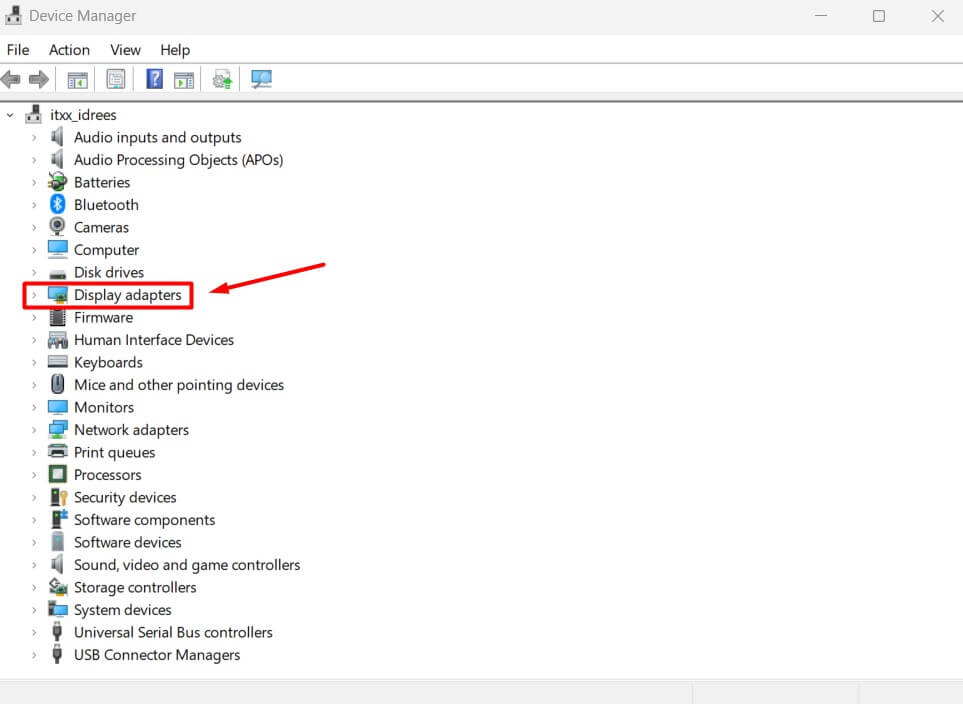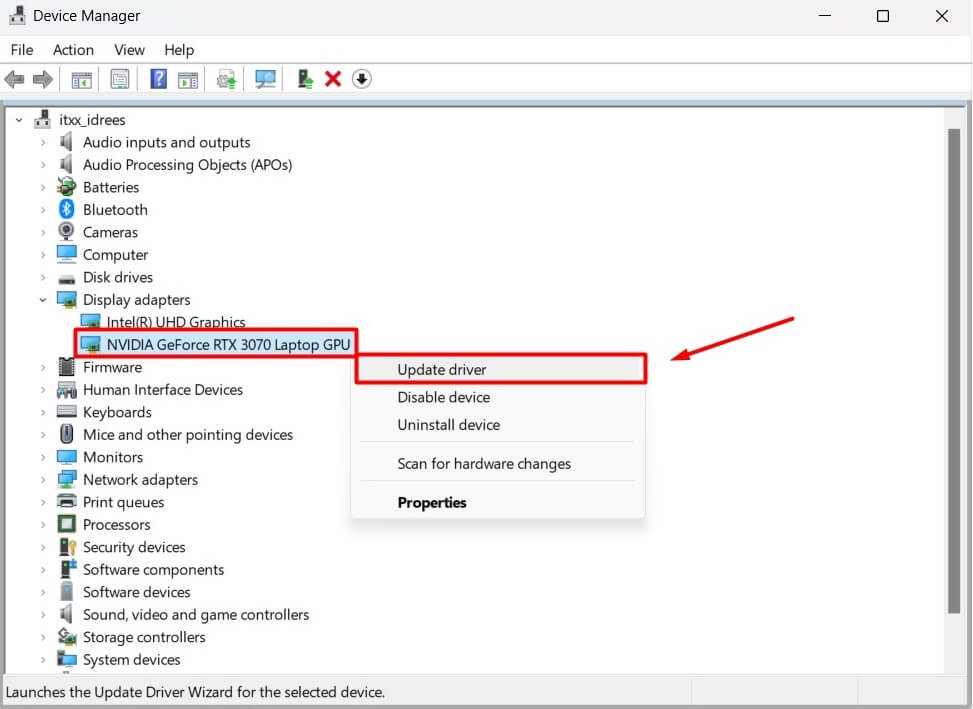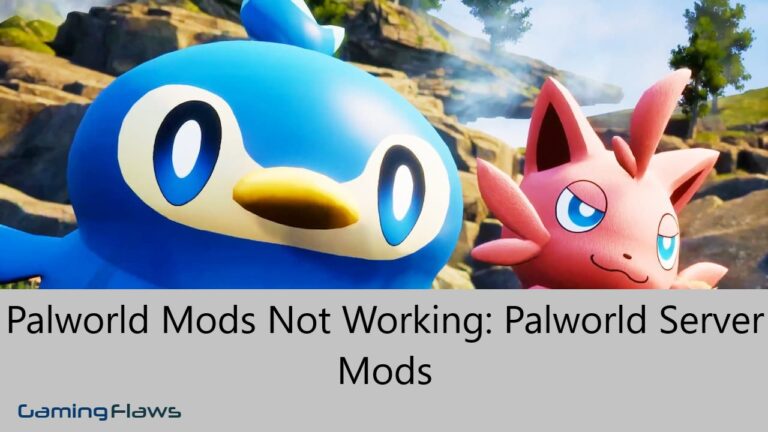[SOLVED] Fallout 4 Stuck On Loading Screen – Causes & Fixes!
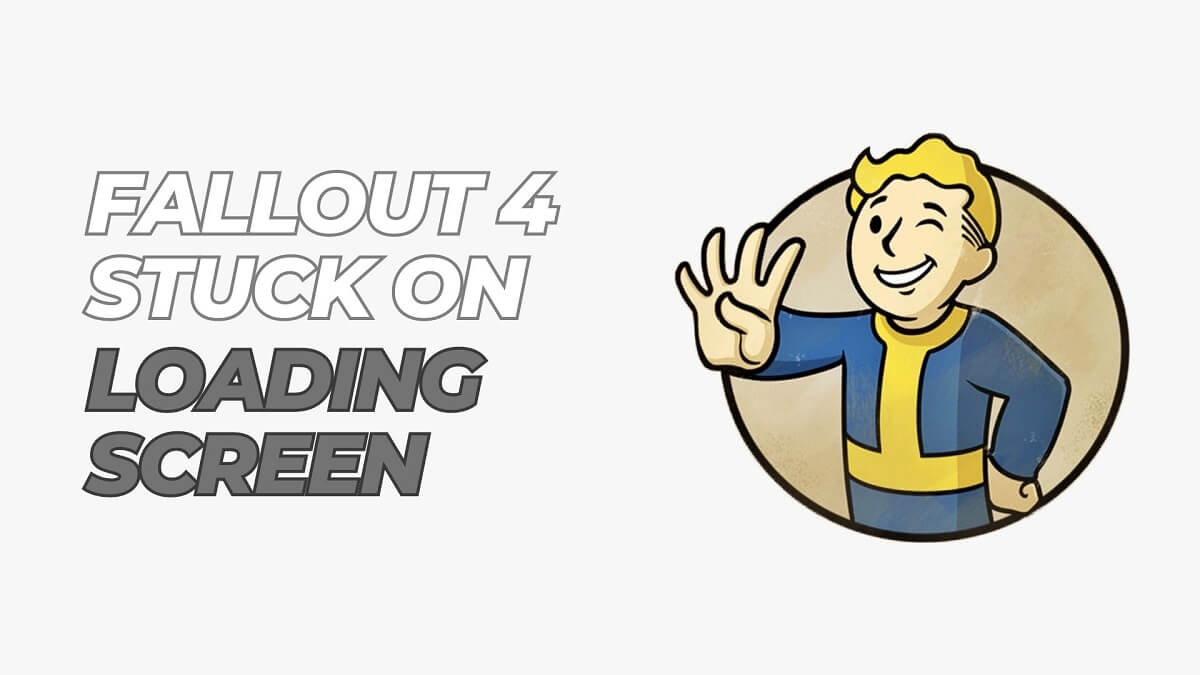
Encountering problems with games is pretty normal, especially if they are high-powered action role-playing games like Fallout 4. I remember how once, while playing Fallout 4 on my PC, the game suddenly stopped, and it remained stuck on the loading screen for a long time. If you are also facing this problem where your Fallout 4 stuck on loading screen and are looking for the possible causes and fixes, this guide has you covered.
Some potential causes of Fallout 4 getting stuck on the loading screen include the wrong graphics card driver, a system glitch, a corrupted game file, an overheated system, network connectivity problems, and memory issues.
I have compiled a detailed guide for you, enlisting some possible reasons for Fallout 4 being stuck on the loading screen. I will also provide you with some fixes you can try to resolve this problem. So, let’s not waste our time and get straight to it.
Why the Fallout 4 Stuck On Loading Screen?
Before moving to the fixes part, it’s crucial first to understand the root cause of the problem, as this way, you are better off finding a solution that will work for you. That’s precisely what I did, and I have enlisted all the potential causes of this problem below for you.
- Drivers Issue: If the drivers you installed on your device for the Fallout 4 game are unsuitable or need an update, the game will get stuck on the loading screen.
- Low Memory: For the game to function efficiently on your device, it needs adequate memory storage. If that’s not the case with your device, you might notice several problems with the game; being stuck on the loading screen is one of them.
- Corrupted Game File: To ensure that your game runs smoothly on your device, it’s crucial to download it from a reputable website. If you haven’t done this, the game file can likely get corrupted over time, causing such problems.
- Apps In the Background: A game takes up too much power of your system to run smoothly on it, but if this power is used by apps running in the background, the game might get stuck and go into an infinite loading loop.
- Uncompatibitly: If your device isn’t compatible with Fallout, you won’t be able to reach the game’s Home screen; instead, you will remain stuck on the loading screen.
Also Read: Diablo 4 PC Controller Not Working
Fix #1: Restart the Game
This is the easiest and simplest fix you can try to fix the problem when your Fallout 4 gets stuck on the loading screen. Usually, some internal system problems in the game can get it stuck on the screen, and a quick restart can get it working again.
All you need to do is to turn off your game using the gaming controller. Wait a few seconds, relaunch it on your device, and check for the issue.
Fix #2: Restart Your PC
There is rarely anything in the gaming space that a system reboot can’t fix. If restarting or relaunching hasn’t done the job, shut down your PC or restart it and see if the game is getting stuck this time.
Fix #3: Reinstall the Game
Sometimes the game file you are using to play Fallout 4 can get corrupted, which eventually causes it to get stuck on the system screen. There is no way for you to fix this issue but to uninstall the game and reinstall it on your device. This time, ensure to install it from a secure and verified platform.
Fix #4: Turn Off Background Apps
If you have too many apps running in the background while you are playing, it’s normal for the game to get stuck on the Loading screen. This happens because your system gets occupied with managing the files in the background, and your game is pushed back.
To fix the problem in this case, turn off all the apps running in the background. It’s best not to run any apps in the background while you play games to avoid such errors in the future.
Fix #5: Check the System Compatibility
Before moving towards complex fixes and solutions, checking your game’s compatibility with your system is recommended. Head to any browser on your device to find out about the system requirements for Fallout 4, or click here to learn more about this.
Once you determine the compatibility requirements, go to your system’s “About” section in Settings to see if it fulfills them. If not, change your PC to resolve the issue.
Fix #6: Turn Off Cloud Sync
Although cloud sync comes with many benefits and advantages, they are useless if you always face the problem of Fallout 4 stuck on the loading screen. You can save yourself from this loading bug simply by going to the cloud settings of Fallout 4 and disabling cloud sync there.
Fix #7: Use External Hardware
As mentioned earlier, if your system’s memory is low, this could cause Fallout 4 to get stuck on loading screen. The problem can be resolved, however, by using an external hardware device. Install an external hard with your system to increase the memory space and check for the issue.
Fix #8: Update the Drivers
One of the biggest reasons behind the Fallout 4 stuck on loading screen issue is outdated drivers. But the good news is that you can update the drivers in a few simple steps, as explained below:
- Hit “Win + X” on your keyboard to open the taskbar.
- Select “Device Manager” on the taskbar pop-up.
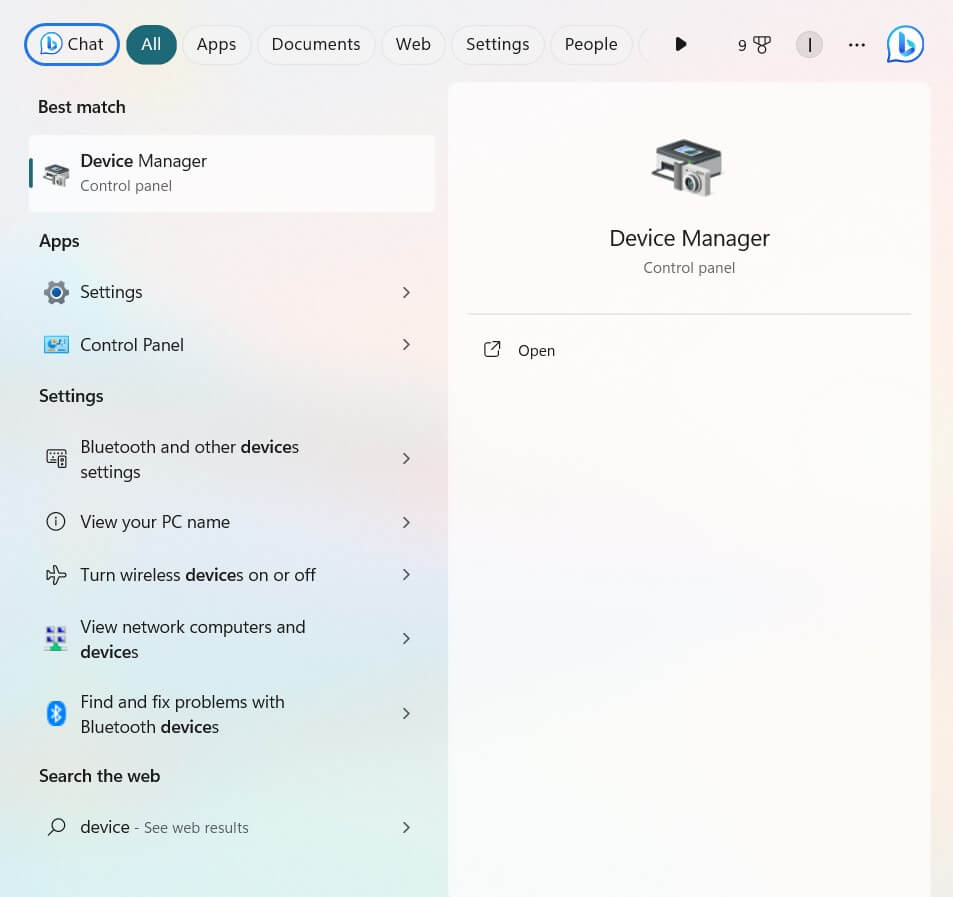
- Double-click the “Display adapters” option on the new window.
- Right-click your device’s dedicated graphics card.
- Click “Update driver” on the drop-down menu.
- Select the option “Search automatically for drivers.”
- If you see an update, the system will automatically install it.
- When done, restart your device and check for the problem.
Fix #9: Update the Game (Fallout 4)
If the problem persists even after updating the drivers, you might have to update the game using these steps:
- Launch the Steam on your device.
- Head to the “Library” section.
- Find and select “Fallout 4” on the left pane.
- If an update is available, click “Update” and wait for it to be completed.
- Once done, restart your device and see if the issue is fixed.
Conclusion
Now you know all about the Fallout 4 stuck-on loading screen error! In this guide, I have explained all the possible reasons for Fallout 4 getting stuck on loading screen and provided you with some fixes you can try.
Hopefully, the next time you face any issue with Fallout 4, you won’t panic but will start finding a solution as soon as possible.
Hi, I’m Matthew Wilkins, a dedicated gamer and seasoned journalist holding a Communicative English degree from Chapman University. With over 8 years of hands-on gaming experience, I bring a wealth of knowledge to GAMINGFLAWS. Throughout my career, I’ve been a trusted guide for many, navigating the ever-evolving landscape of the gaming world. Follow me for more expert insights into the gaming universe.