GTA 5 Keeps Crashing on PC: How to Fix It [Solved]
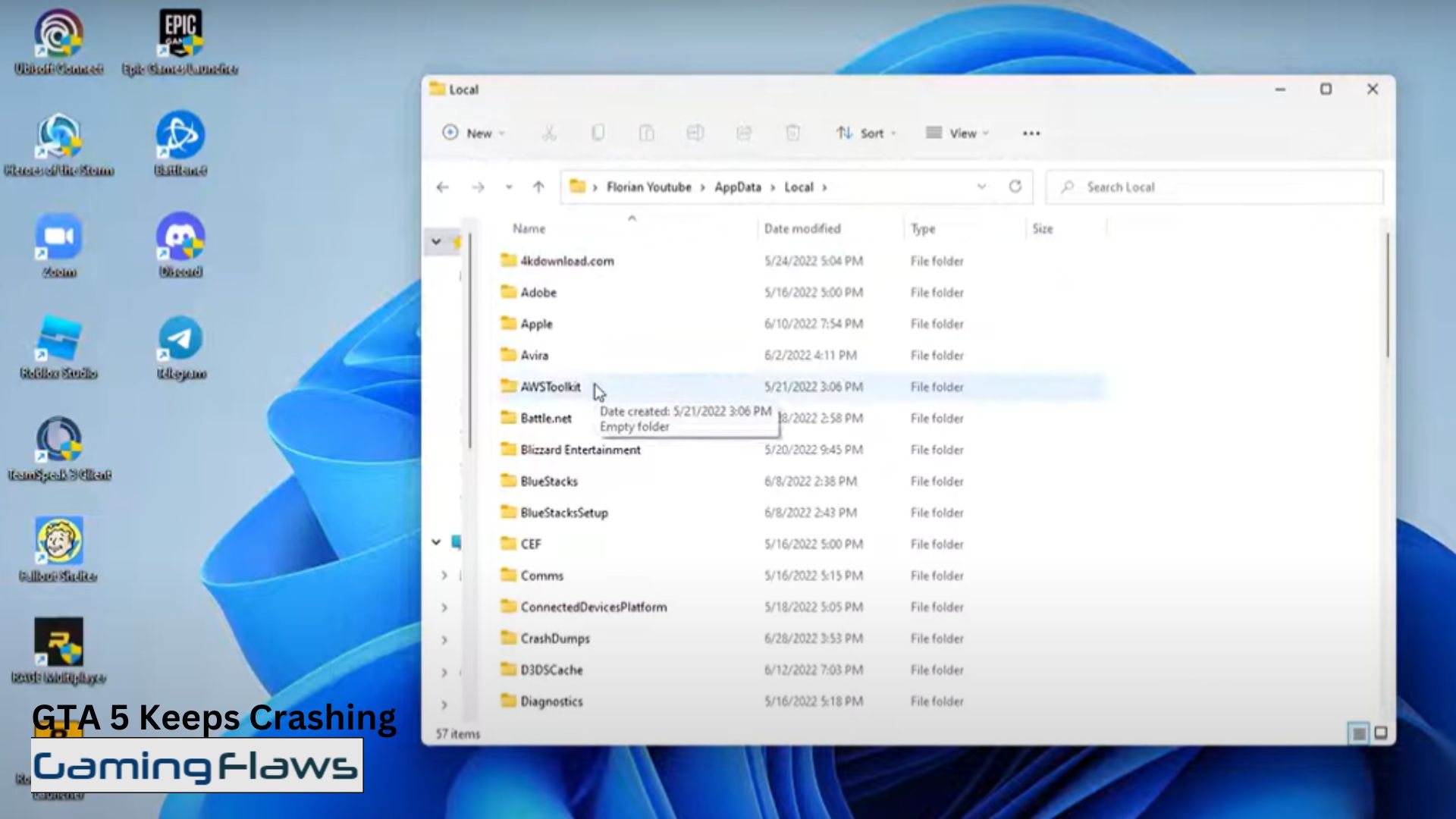
The GTA 5 is one of the most popular games of Rockstar as it has made players go crazy about it. However, at times, GTA 5 Keeps Crashing which has caused a lot of trouble for the players. The basic reasons why GTA 5 keeps crashing can be the graphics card or some corrupt files. You can read all the related issues and how to fix them in this article so go through it to find your answers.
Read More About: 2024 Upcoming Video Games Release Schedule For PC, Xbox And PS5
GTA 5 Keeps Crashing
There can be a lot of reasons why your game is crashing again and again. Some of them can be related to the game files while other issues can be about the graphics. Below are some of the reasons and how to fix them.
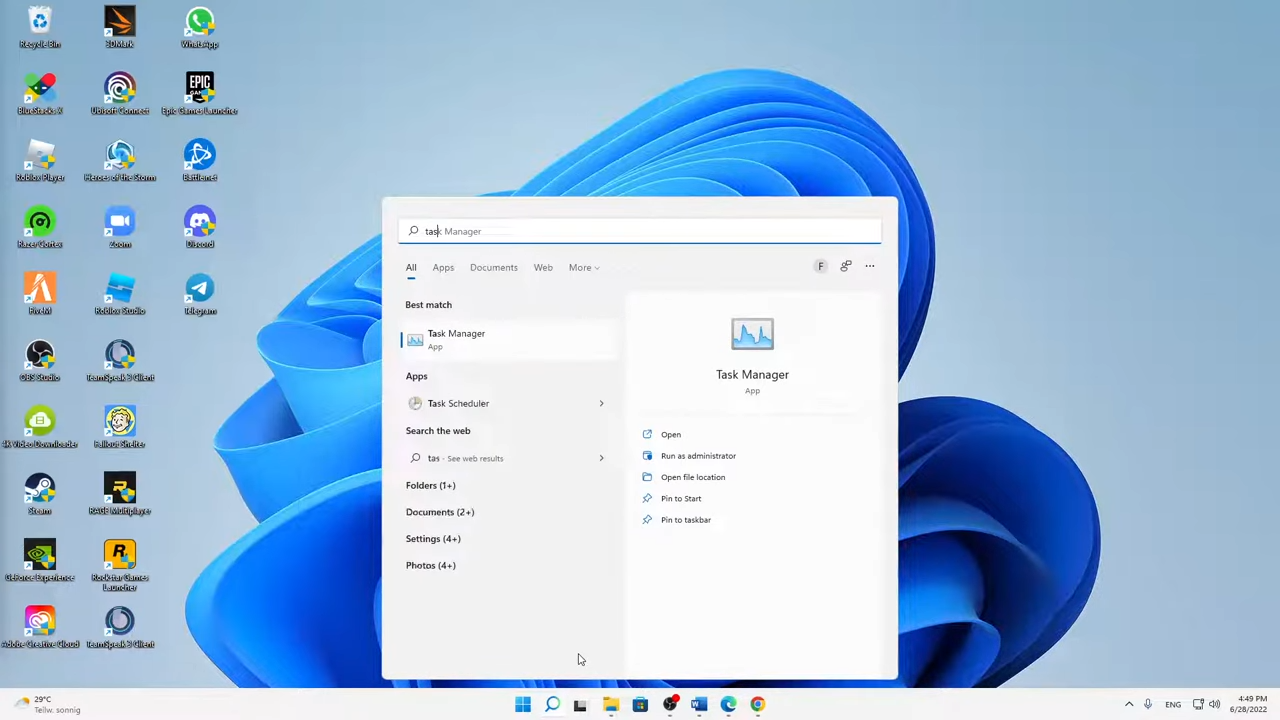
Updating the Driver
Sometimes, the driver might fail due to any reason, so it is much better to update the driver before it causes any more trouble. You can update the driver by the following steps:
- Go to the main screen of your PC and open the windows icon.
- Search for device management and go to the option of display adapters.
- When you see the option of driver, just click right from your mouse, and then select the option of “Update Driver”.
- This will lead to the Wizard searching for a better update of drivers.
You might not get an update at times so you must search for GPU driver update then. When the update is done, just restart the PC to get your new update and this might solve the issue to why GTA 5 Keeps Crashing. Another easy way is to just search for Outbyte Driver Updater which will automatically search for any update in your system.
Choose the best Graphic Settings
When the GTA keeps crashing midgame, it only means that the PC is not providing enough resources to the game. This can be avoided by completing the following steps:
- When you start the game, go to settings and then visit Graphics from the menu.
- You should keep the best settings by keeping the texture, shader, shadow, reflection quality as normal and Grass quality as high.
This will let your PC give low graphics to the game so you can run it smoothly. If your PC is new and can easily take on lots of resources, then you should not reduce the graphics and see the other fixes that are mentioned.
Checking the Game Files
You can have a check on your game files if they are faulty or not. This can be done if you have stream and Epic Games which allow players to “verify and review games”. It can be done by the following ways:
- If the GTA 5 Keeps Crashing on Stream, then go to the Epic Games launcher and then visit the library.
- You should look for GTA 5 in the options and locate the three dots that are placed right next to the game.
- Click on manage and then verify it. This will do a scan for any troubles or issues within the game.
- If trouble occurs on stream, you should go to the library and then locate GTA 5 among the games.
- After locating, go to the properties of the game and you will spot “local files” on the left side of the screen.
- Finally choose the option “Verify integrity of game files”. This will run a check on the game to look for errors.
Increasing the Memory Size
One of the solutions is to increase the size of the paging file which increases the memory to accommodate more data. This can be done by completing the following steps:
- Go to My computer and click on the properties of the PC.
- Go to the option of advanced settings and then select Settings which will lie right under the option of performance.
- Now visit the option of advanced and click on change.
- When you finally untick the box, the system will start to alter the paging file size.
- You can choose the drive that contains the game, GTA 5.
- This will allow you to change the size to maximum, helping you to easily increase the paging file size.
- Just beware of the fact that the Maximum size of this paging file memory should not exceed 4 times the physical memory of the device.
- After making the changes, just press ok and save the settings to increase the memory size.
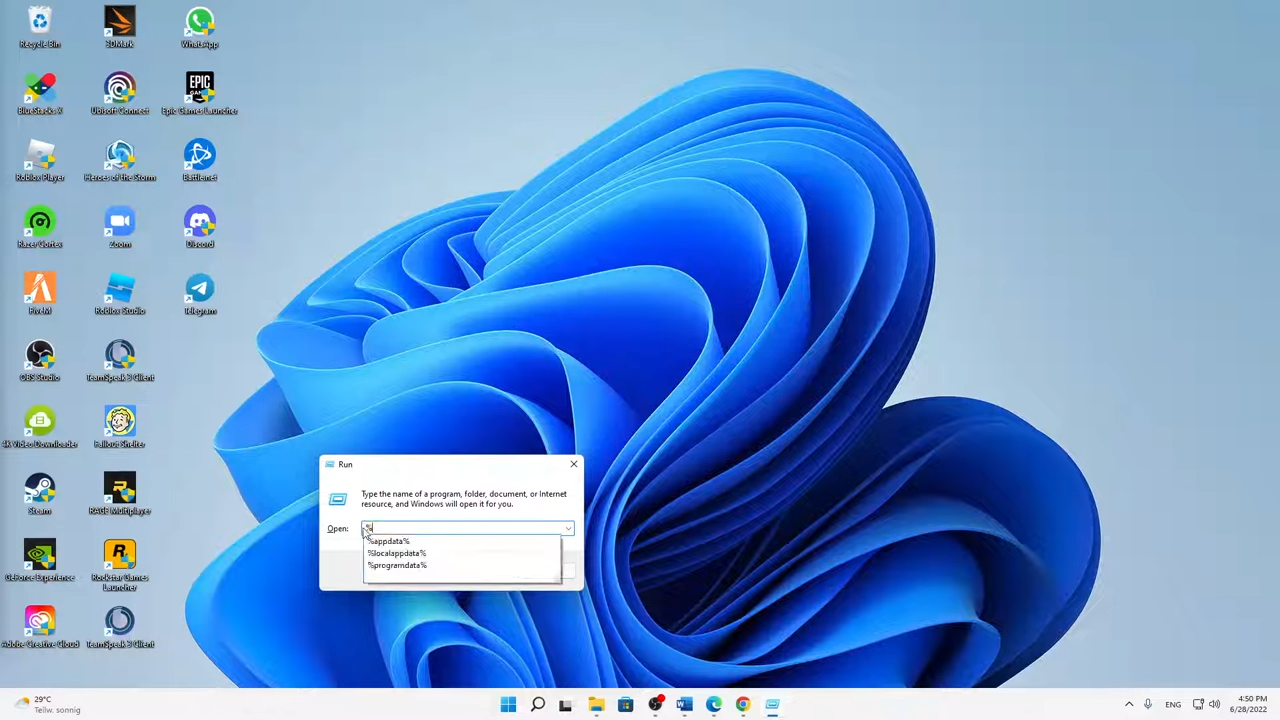
Close the background app to allow enough RAM
You can allow the PC to solely focus on when GTA 5 keeps crashing while it’s running. This can be done if the PC is using resources only in the game. It can be done by closing the background apps to give all the resources and highest priority to the game. This can be done by completing the following steps:
- Go to the Windows button and then search for Task Manager.
- You can either open the task manager by right-clicking on the bottom bar or by using the short key which is CTRL+ALT+Delete.
- You can search for GTA and when found, just click right on to go to the option of “Go to Details”.
- You can select the option of setting high priority to it.
- While you have opened the task manager, you can close the extra running apps in the background.
- This will aid you to allocate more resources to the game to fix the issue of GTA 5 Keeps Crashing.
Read Next: Why Am I Getting Low FPS On My High End PC (Complete Solution And Fix)
Hi, I’m Matthew Wilkins, a dedicated gamer and seasoned journalist holding a Communicative English degree from Chapman University. With over 8 years of hands-on gaming experience, I bring a wealth of knowledge to GAMINGFLAWS. Throughout my career, I’ve been a trusted guide for many, navigating the ever-evolving landscape of the gaming world. Follow me for more expert insights into the gaming universe.
![WoW SoD Not Working: How To Fix Botting Issue And Bugged Quests [Complete Solution]](https://ciceropost.com/wp-content/uploads/Add-a-subheading-1-8-768x421.png)

![How To Fix The Finals Connection Failed Error [Complete Guide]](https://ciceropost.com/wp-content/uploads/The-Finals-Cover-768x432.jpg)


