Six Days In Fallujah No Sound Issue [Fixed]
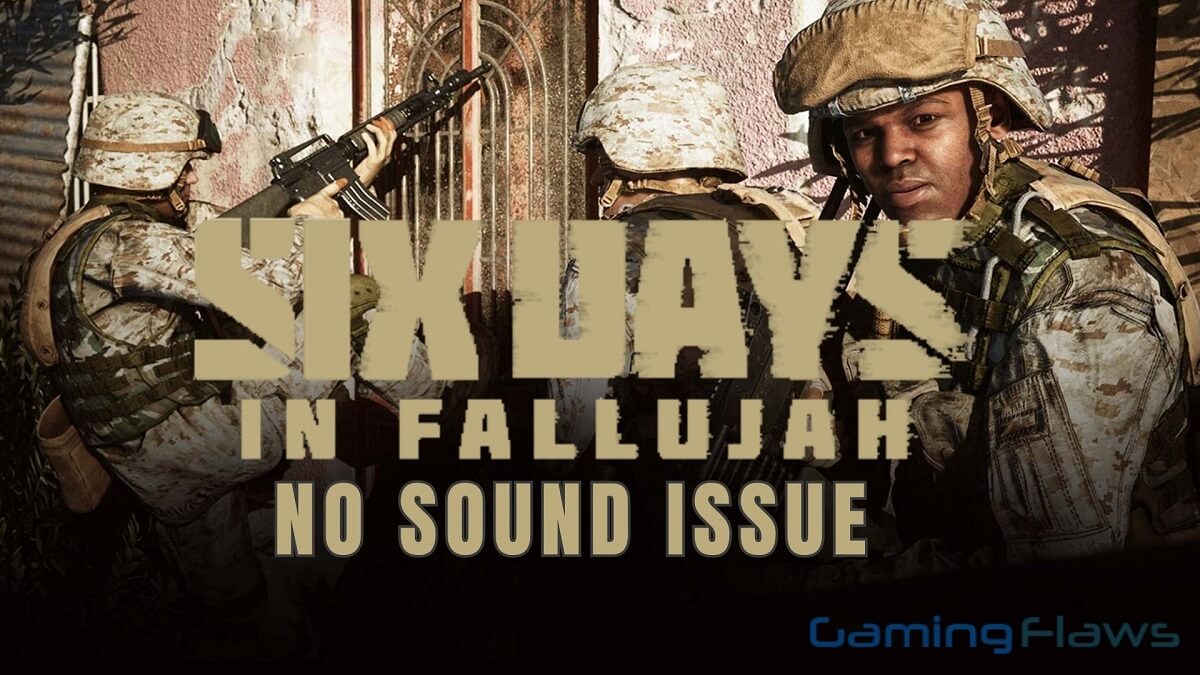
Six Days in Fallujah is one of the most intense and real events-inspired video games. If you don’t already know, this game was made keeping the Second Battle in the Fallujah region of Iraq in mind.
Though thousands of people across the globe love the Six Days in Fallujah, one issue many players have been complaining about recently is the “Six Days Fallujah no sound issue.”
Players have complained that while playing the game, the audio/sound suddenly disappears and never returns.
If you have also encountered this issue where the sound of the game while you were in a play-off with your friend disappeared, and boom, there was no sound anymore, this write-up has all the answers for you.
Some potential causes for the Six Days in Fallujah no sound issue include a sound bug, outdated audio/sound drivers, faulty audio devices, an older version of the game, wrong sound settings, and corrupted game files, among others.
I have put together this extensive guide for you, enlisting some of the potential causes for the Six Days Fallujah no sound issue. I will also provide you with some step-by-step fixes you can try to resolve the issue.
Potential Causes of the Six Days In Fallujah No Sound Issue:
The first thing you should do whenever you encounter any error while playing video games is to trace the reasons behind the error. This saves you time and effort when you encounter errors again in the future and drastically increases your chances of fixing the error.
This is precisely why I have listed some potential causes of the Six Days in Fallujah no sound issue below for you.
- Sound Bug
The most common reason there is no audio when playing the Six Days in Fallujah is a sound bug. There might be some system glitch or a bug that has interfered with the game’s audio, causing the no-sound issue.
- Outdated Audio Drivers
To play Six Days in Fallujah with all its features functional, you need to ensure that the drivers you have installed for the game on your PC are the latest. If the drivers are outdated and you haven’t updated them for a long time, it’s normal to encounter errors with a game like this.
- Problem with the Audio Devices
If the audio devices like the speakers or headphones you have connected to your PC while playing the Six Days in Falljullah aren’t the best quality, you might face such errors.
- Wrong Sound Settings
Another potential cause of the Six Days in Fallujah no sound issue is a problem with the game’s sound settings. If someone has accidentally changed the game’s sound settings, tuning them to no sound, you won’t be able to hear any audio/sound when playing the game.
- Corrupted Game Files
When downloading the Six Days in Fallujah game on your PC, you must be extremely cautious of the website from which you get the game. Ensure the files are safe and of good quality.
If, on the contrary, you have relied on or trusted local sites when downloading the game files, they will likely corrupt over time, leading to all sorts of different errors with your game, and the no sound issue is one of them.
- The Game is Not Updated
In addition to the drivers, you must keep upgrading your game to the latest version if you don’t want to encounter errors. In case you forget to update the game, you will likely encounter problems like this.
Fixes for Six Days In Fallujah No Sound Issue
If this is your first time encountering such an error with your Six Days in Fallujah, where the audio of the game has disappeared, and you can’t figure out how to fix it, try the simple methods explained below to fix this issue without much trouble.
Method #1: Change the Sound Settings
The first thing you can do to fix the Six Days in Fallujah no sound issue is to change the game’s sound settings. Here are the steps you need to go through for this.
1. Go to Sound Settings
Find and click the “Speaker” icon at the bottom of your PC. On the menu that appears on the screen, select the “Open Sound Settings” option. This will take you to the sound settings of your device.
2. Select the “Sound Control Panel” option
Once you have reached the Sound Settings page, scroll down till you reach the section named “Related Settings.” Select the “Sound Control Panel” option here.
3. Open the Playback tab
Find and click the “Playback” tab on the Sound Control Panel page.
4. Choose your Audio Device
In the Playback tab, you will see a list of audio devices. Select the device you are using.
5. Open Properties
When you successfully choose the device you are using, click on it and choose the “Properties” option. This will take you to the Properties of your selected audio device.
6. Go to the “Spatial Sound” tab
Once you open the Properties of your device, head to the “Spatial Sound” section on this page.
7. Make & Save Changes
Select the “Off” option from the menu under the Spatial Sound section. Hit the “Apply” option at the bottom to save the changes.
Now that you have changed/adjusted the sound settings on your device, open the game and check for the error. You can also restart your device before checking for the error.
Method #2: Update the Audio Drivers
If changing the sound settings on your PC hasn’t fixed the issue for you, you might need to update the audio drivers by following the steps below.
Step #1: Open the Run Dialog Box
Hit the “Win + R” keys on the keyboard to open the Run dialog box on your PC.
Step #2: Go to Device Manager
In the blank space, type “devmgmt.msc” and press Enter to go to Device Manager.
Step #3: Find and Expand the Sound Window
On the Device Manager page, find the Sound, video, and game controllers and double-click to expand them.
Step #4: Update the Sound driver
Find your preferred audio device from the list and right-click on it. Select the “Update driver” option on the drop-down menu.
Follow the on-screen instructions to begin the update process.
Step #5: Check for the Issue
When the update process completes, go to the game and see if the audio has recovered.
Method #3: Disable Extra Audio Devices
Disabling the audio devices that are extra and in no use is another thing you can do to fix the Six Days in Fallujah no sound issue.
To do this, you have to follow these steps.
Step #1: Open the Run Dialog Box
Hit the “Win + R” keys on your PC to open the Run dialog box.
Step #2: Go to Sound Settings
On the blank space you see on the Run window, type “mmsys.cpl” and hit Enter. This will open up Sound settings on your device.
Step #3: Select the Playback tab
Once the Sound settings page opens on the screen, select the “Playback” tab at the top.
Step #4: Disable the Devices
You will see a list of all the audio devices on your device on this page. Click and disable the ones you don’t use and select “OK” at the bottom to save the changes.
Method #4: Adjust the Quality of Sound
Adjusting the sound quality on your PC using the steps below can also help you fix the problem.
Step #1: Go to Sound Settings
Find the sound icon at the bottom of the screen and right-click on it. Select “Sounds” on the pop-up menu.
Step #2: Open Properties
On the window that appears on your screen, choose the default speaker of your device under the “Output” tab and click the “Properties” option.
Step #3: Adjust the Sound Quality
Click the “Advanced” tab and select lower quality sound. Click “OK” to save the changes and check for the issue.
Method #5: Repair the Corrupted Game Files
If the problem is caused due to corrupted game files, follow the steps below to verify and repair them.
Step #1: Go to the Game Launcher
Navigate to the game launcher or Steam client on your PC. Head to the game library and locate Six Days in Fallujah.
Step #2: Open the Properties
Once you have found the game, right-click on it and select the “Properties” option on the pop-up menu.
Step #3: Go to the “Local Files” Tab
On the Properties page, click the “Local Files” tab.
Step #4: Repair the Game Files
Select the “Verify Integrity of Game Files” option. Wait till the process is complete. All the damaged or corrupted game files will automatically be repaired.
Method #6: Update or Reinstall DirectX
For your game to run properly with all its functions working, you need to have an updated version of DirectX. If that’s not the case with you, here is how you can reinstall or update it.
Step #1: Download DirectX
Head to Microsoft’s official website. Find and download the upgraded version of DirectX.
Step #2: Complete the Installation
Follow the on-screen instructions and prompts to complete the installation process.
Step #3: Check for the Problem
Once you have successfully installed DirectX, restart your PC and open Six Days in Fallujah to ensure the sound is working fine now.
Final Thoughts
This wraps up the guide on Six Days In Fallujah No Sound Issue. In this write-up, I have taken you through the potential causes of the sound/audio not working in Six Days in Fallujah and provided you with some simple fixes you can try to resolve the problem.
Hopefully, you won’t have to worry about the audio of your favorite game anymore and can enjoy the playoffs and battles with your friends without missing out on the fun.
Hi, I’m Matthew Wilkins, a dedicated gamer and seasoned journalist holding a Communicative English degree from Chapman University. With over 8 years of hands-on gaming experience, I bring a wealth of knowledge to GAMINGFLAWS. Throughout my career, I’ve been a trusted guide for many, navigating the ever-evolving landscape of the gaming world. Follow me for more expert insights into the gaming universe.
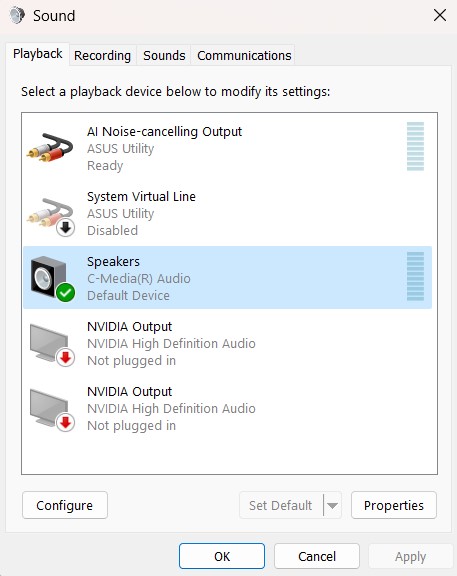
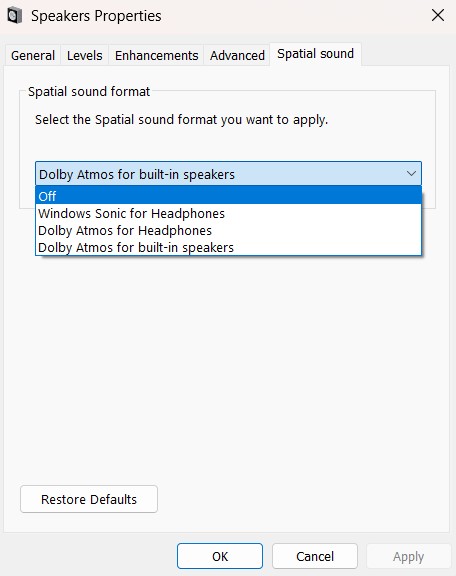
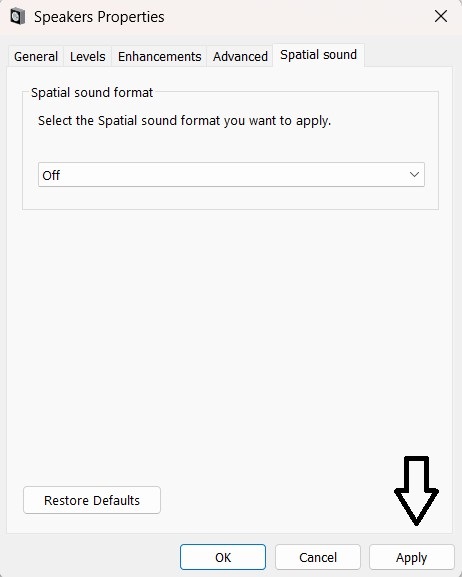
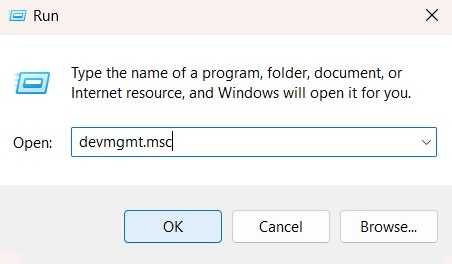
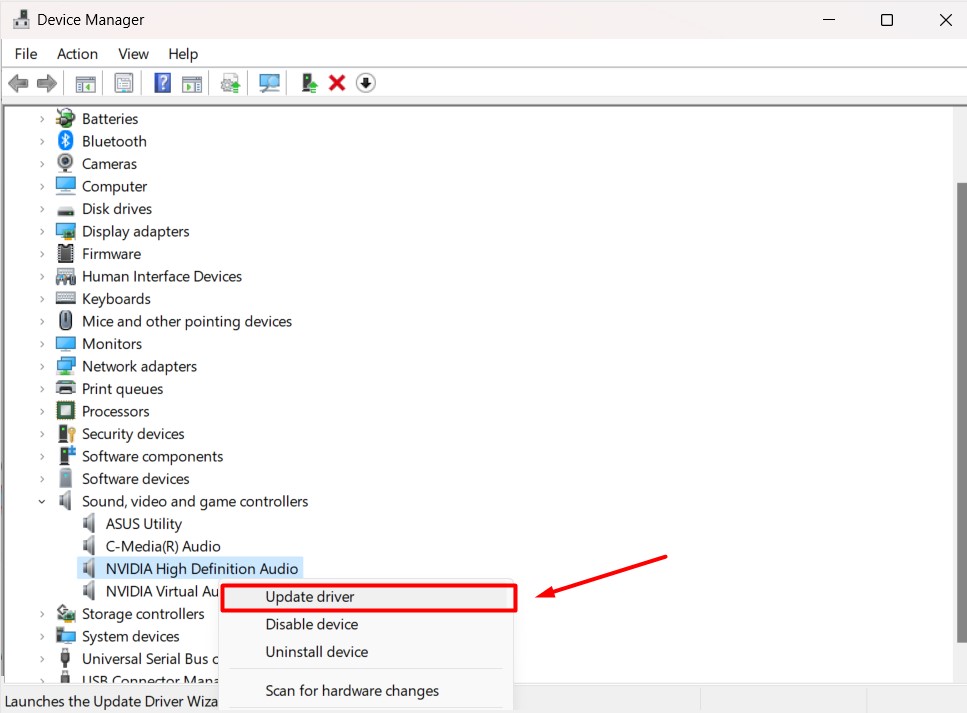
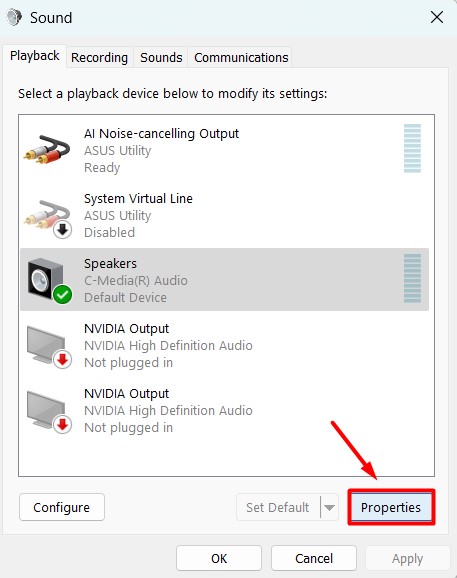
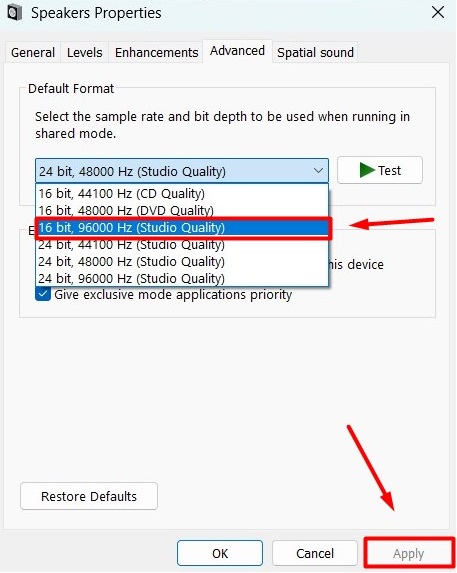
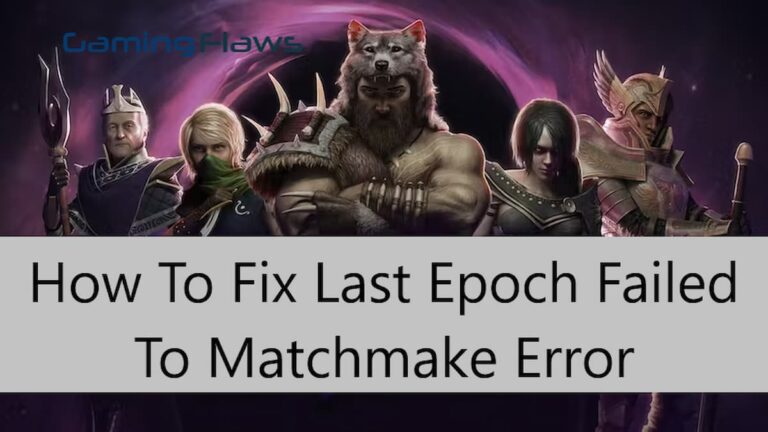
![[SOLVED] Fix Error Code Baboon in Destiny 2: Causes & Solutions](https://ciceropost.com/wp-content/uploads/error-code-baboon-768x432.jpg)
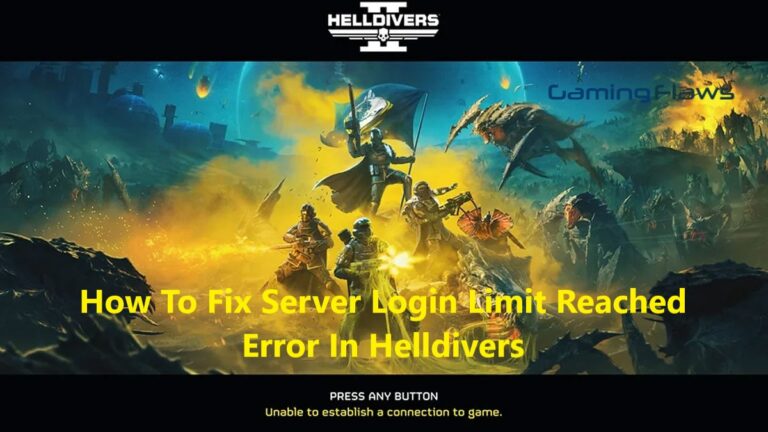
![How To Fix the Weasel Error Code in Destiny 2 [Complete Guide]](https://ciceropost.com/wp-content/uploads/Destiny-2-Lightfall-768x370.jpg)

![WoW SoD Not Working: How To Fix Botting Issue And Bugged Quests [Complete Solution]](https://ciceropost.com/wp-content/uploads/Add-a-subheading-1-8-768x421.png)