Fix: Destiny 2 Error Code Olive (Complete Guide)
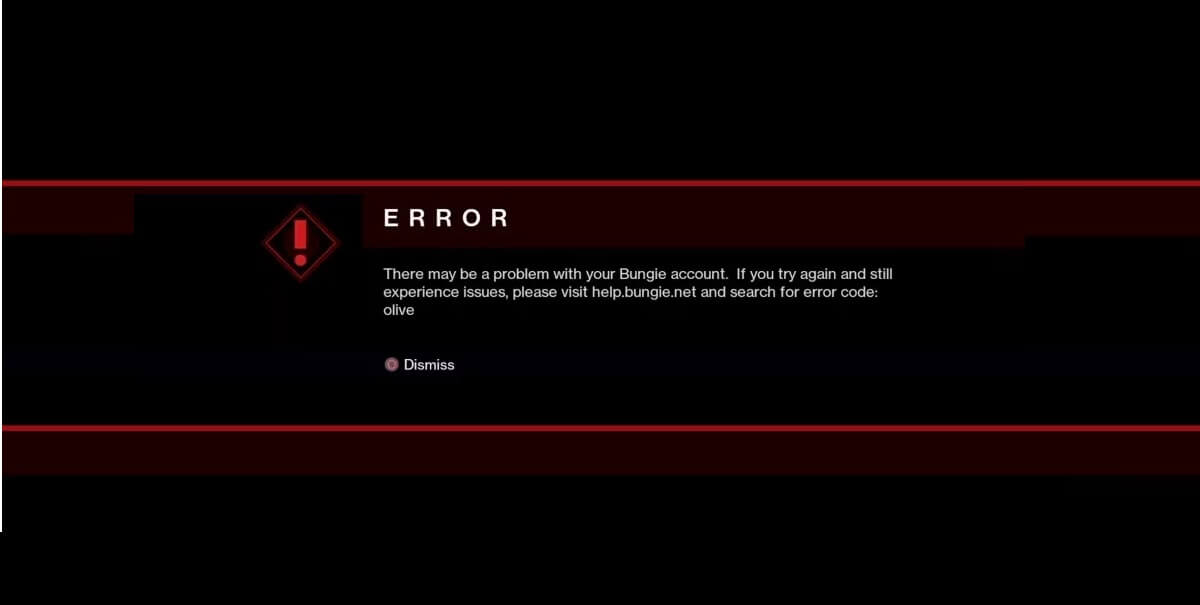
Destiny 2 is a fun game in which players team up for exciting adventures. But sometimes, games can have problems too. One problem that some players often see is called the Olive error.
Don’t worry if you see this error. In this blog post, we will help you understand what causes this issue in the first place and how you can fix it in no time with the help of our guide.
What is the Destiny 2 Error Code Olive?
Destiny 2 error code Olive might encounter while playing the game. This error typically indicates a disruption or issue that prevents the player from continuing their game session.
The causes can range from server problems, account disconnections, leftover game data, or even inactivity for an extended period. It’s essentially the game’s way of indicating that there’s a glitch that needs attention.
Why Does the Destiny 2 Error Code Olive Occur?
Let’s find out why this happens.
Server-Related Issues:
One of the primary reasons players might encounter the “Olive” error is due to issues with the game’s server.
Like any online platform, Destiny 2 relies on servers to connect players from around the world. If these servers face disruptions or go down for maintenance, players might see the “Olive” error pop up on their screens.
Bungie Account Connection:
Destiny 2 requires players to be connected to their Bungie accounts. If there’s a glitch or a temporary disconnection between the game and the Bungie account, the “Olive” error may appear. It’s the game’s way of indicating that something’s off with the account linkage.
Leftover Data and Migration:
For players who’ve shifted their game from one platform to another, like from Battle.net to Steam, there might be some leftover data causing confusion. This residual data can sometimes trigger the “Olive” error, indicating that the game isn’t running as smoothly as intended.
Idle Period Glitches:
If a player remains inactive or idle in the game for an extended period, Destiny 2 might interpret this as a connection issue. As a result, the game might display the “Olive” error as a precautionary measure to ensure everything’s in order.
Fixing the Olive Error Code in Destiny 2:
Destiny 2 players occasionally encounter the “Olive” error, which can disrupt their gaming experience.
Let’s explore the steps to address them in more detail.
Destiny 2 Server Issues:
The Destiny 2 server acts as the backbone of the game, connecting players from all over. If there’s a delay or issue with this server, players might face the “Olive” error.
Before jumping to other solutions, it’s crucial to check if the problem is with the server itself. Tools like DownDetector. The report can provide insights into whether other players are experiencing similar issues.
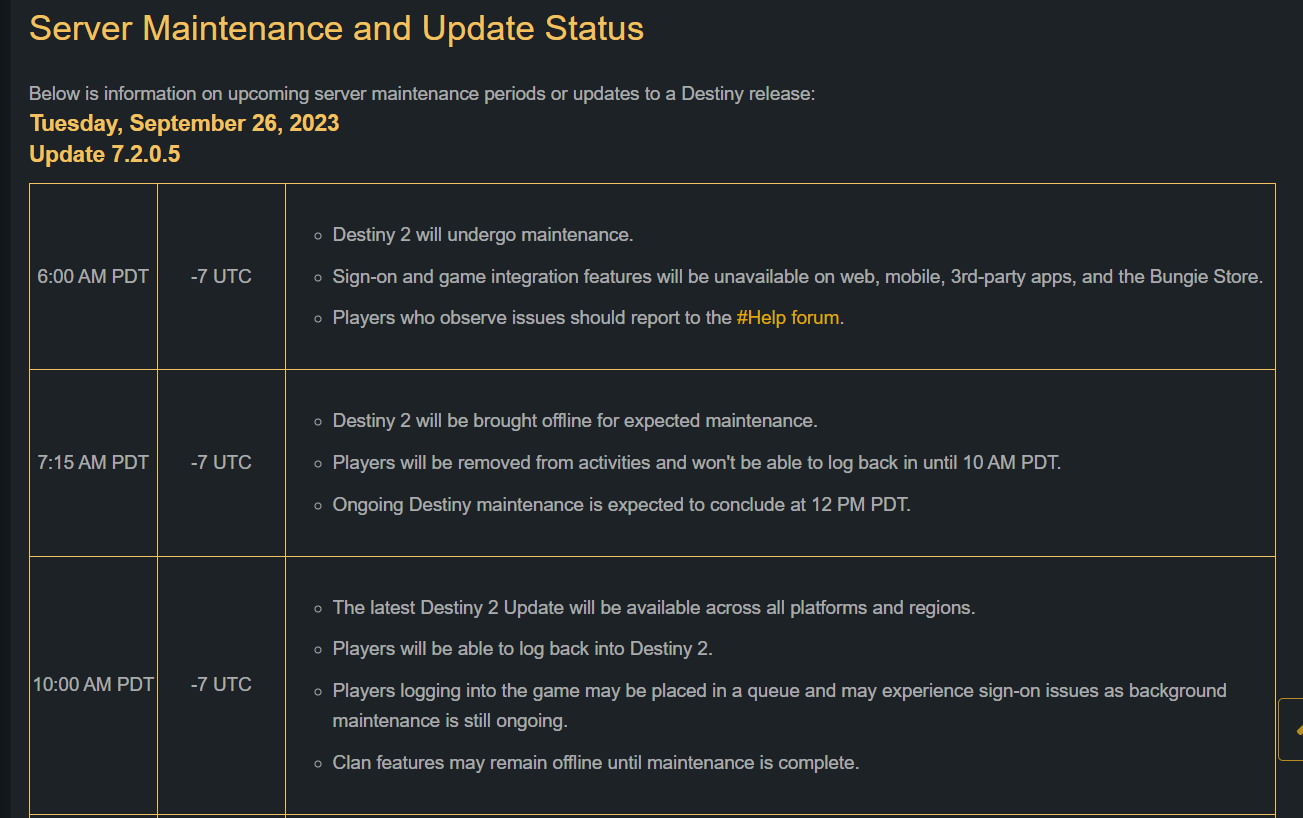
These platforms give real-time feedback on server health, helping players determine if the problem is widespread or individual.
Bungie Account Disconnection:
Every Destiny 2 player needs a Bungie account to access the game. If there’s a disconnection or issue with this account, the “Olive” error might pop up.
If you suspect an account-related issue, try restarting Destiny 2. Follow these steps to set up and validate your Bungie account.
- Sign in to Bungie.net with your original account.
- Go to the “Settings” page.
- Click on “Accounts & Linking.“
- Click “Link” next to the account you want to add.
Note: You can only add one account of each type to a Bungie.net profile.
If you want to remove a linked account:
- Sign in to Bungie.net with the account you don’t want to remove.
- Go to “Settings” and then “Accounts & Linking.“
- Click “Unlink” next to the account you want to remove.
- You’ll need to confirm this action with the email and password of the account you’re unlinking.
Many players have found that simply reconnecting their Bungie account resolves the error.
Leftover Data from Battle.net Migration:
Some players have shifted their Destiny 2 game from the Battle.net platform to Steam. During this move, some old game data might get left behind, causing the “Olive” error.
If you’ve recently made such a migration, consider uninstalling the Battle.net version of Destiny 2. Clear any cache or leftover data.
Once done, reinstall Destiny 2 via Steam. This fresh installation often eliminates any conflicting old data, resolving the error.
Prolonged Inactivity or Idle Periods:
If a player remains inactive in the game for an extended time, Destiny 2 might interpret this as a potential issue or disconnection.
One of the simplest yet effective solutions is to restart your PC or gaming console. This action refreshes the game’s connection and often clears minor glitches like the “Olive” error. Many in the gaming community have vouched for the effectiveness of this straightforward step.
Similar Posts:
- Error Code Baboon in Destiny 2
- League of Legends Unable To Connect To Server
- Call of Duty MW2 Keeps Crashing
- Diablo 4 Error Code 316751
Conclusion:
Playing Destiny 2 is a lot of fun, but sometimes there are small bumps like the “Olive” error. Don’t worry. By knowing what this error is and how to fix it, you can get back to playing quickly.
Just like in any game, when we face a challenge, we learn how to overcome it. So, keep enjoying the game, and remember, every problem has a solution. Happy playing.
Hi, I’m Matthew Wilkins, a dedicated gamer and seasoned journalist holding a Communicative English degree from Chapman University. With over 8 years of hands-on gaming experience, I bring a wealth of knowledge to GAMINGFLAWS. Throughout my career, I’ve been a trusted guide for many, navigating the ever-evolving landscape of the gaming world. Follow me for more expert insights into the gaming universe.

![Why is My Roblox Avatar Not Working? How to Fix the Issue [Complete Solution]](https://ciceropost.com/wp-content/uploads/Remnant-2-3-768x432.jpg)

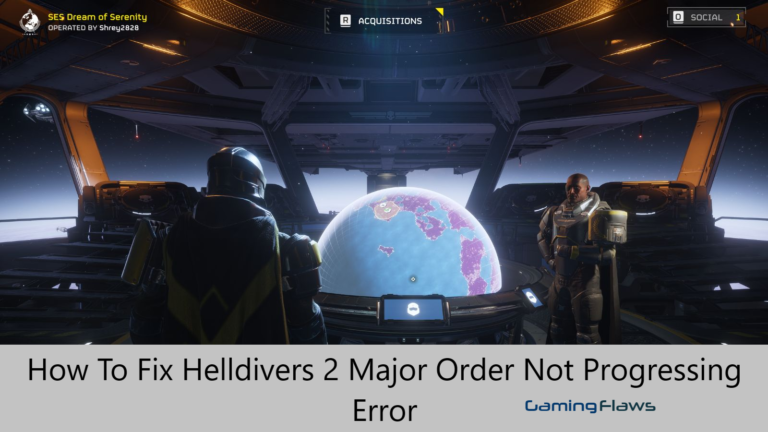
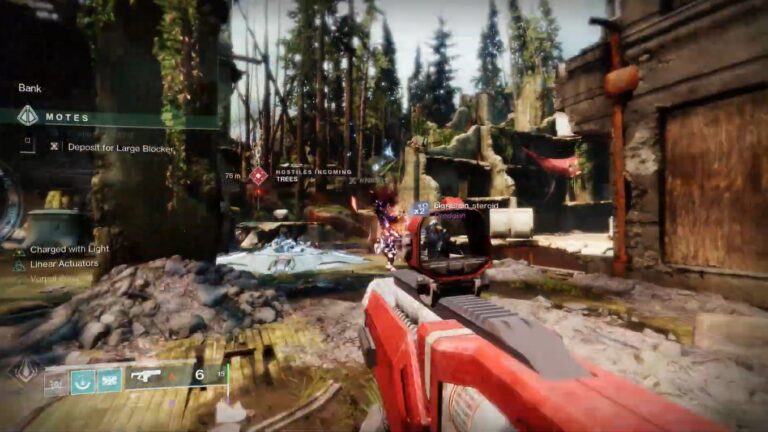
![How To Fix the Weasel Error Code in Destiny 2 [Complete Guide]](https://ciceropost.com/wp-content/uploads/Destiny-2-Lightfall-768x370.jpg)